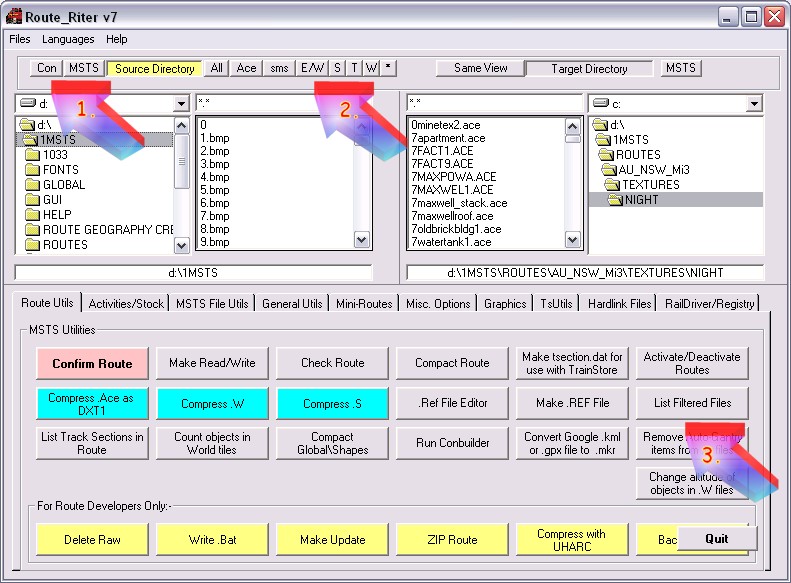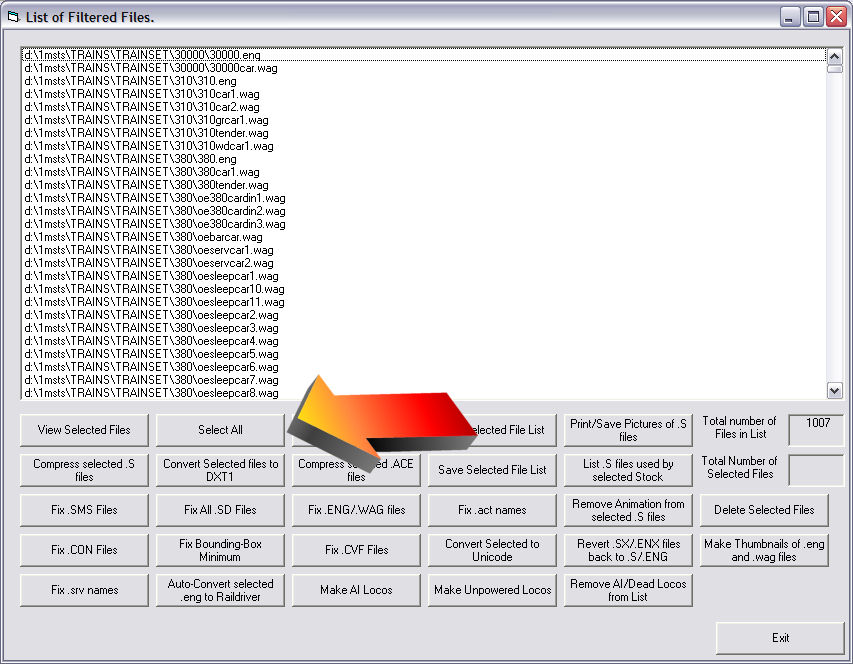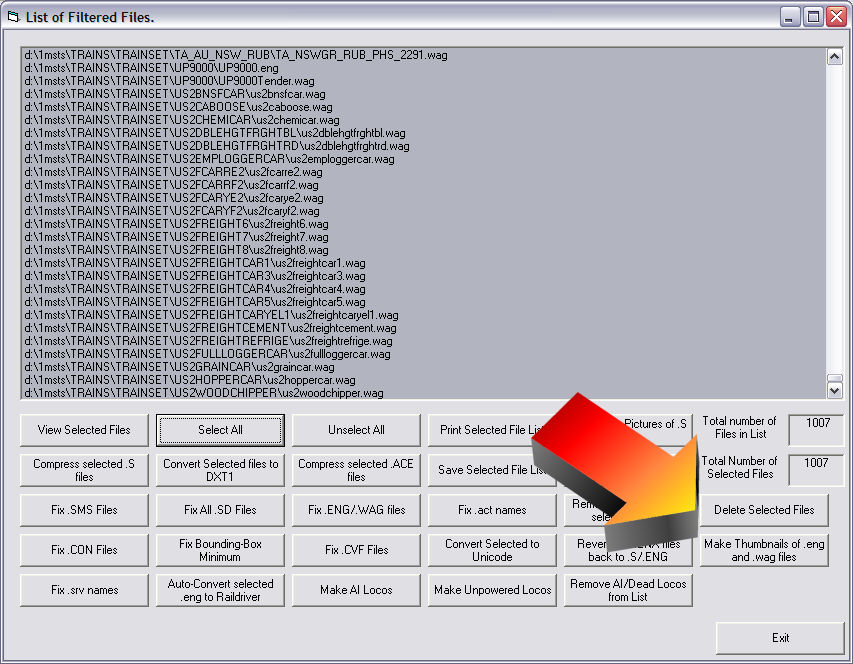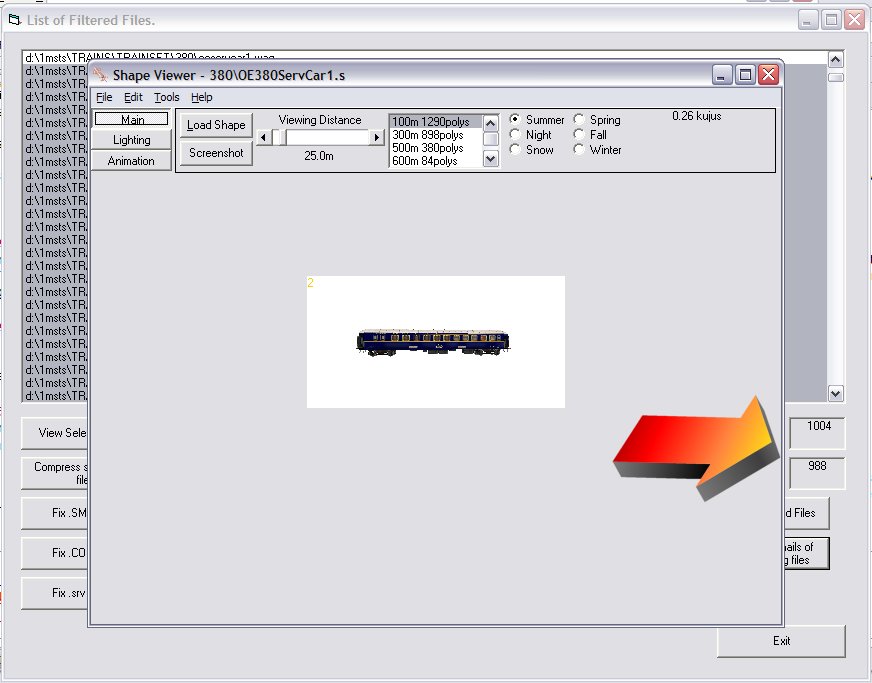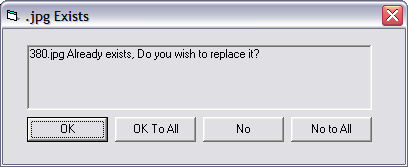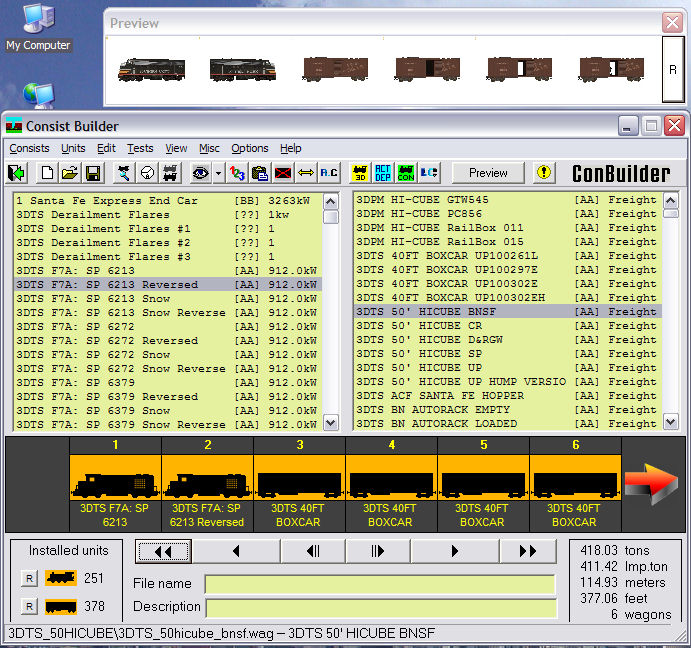Route Riter Makes Thumbnails for Use with Conbuilder
by Yuri Sos
Overview
This function enables you to create thumbnails for use in Conbuilder (or Route Riter's own Consist Editor) enablinmg you to get a screenshot of the model you are selecting. You will require Route_Riter 6.3.52 or higher!