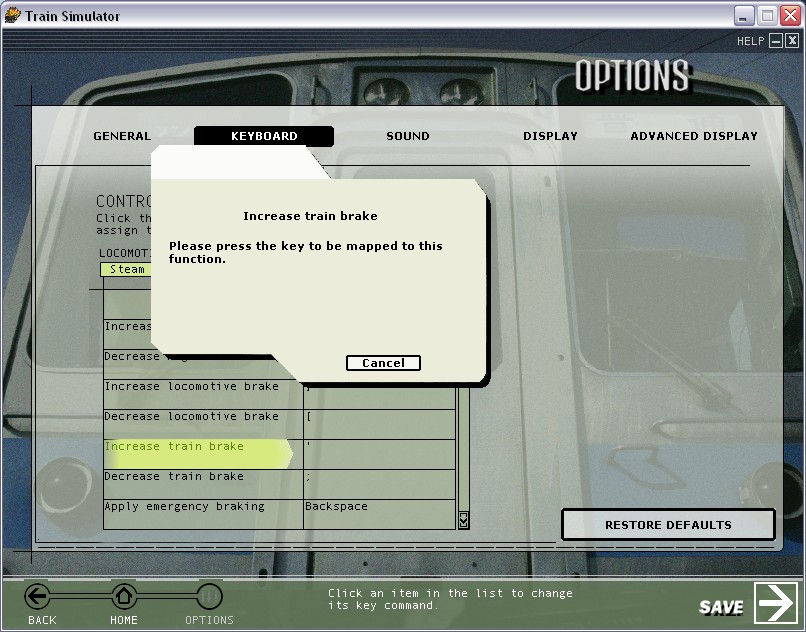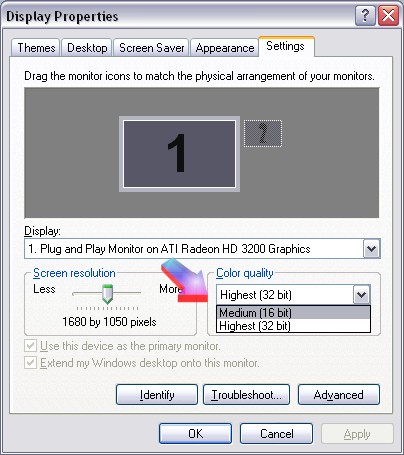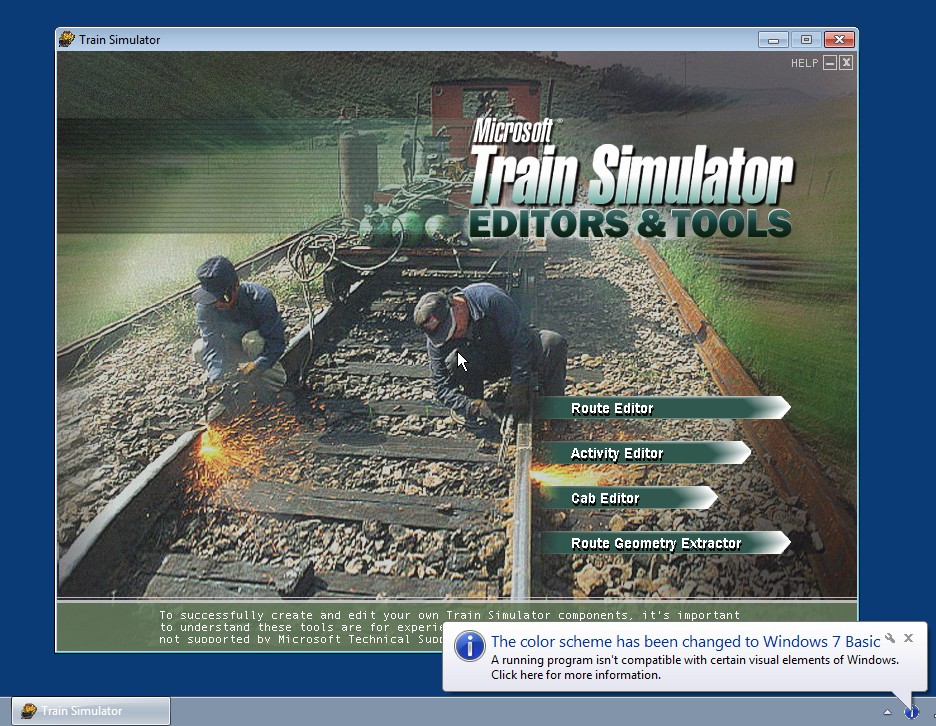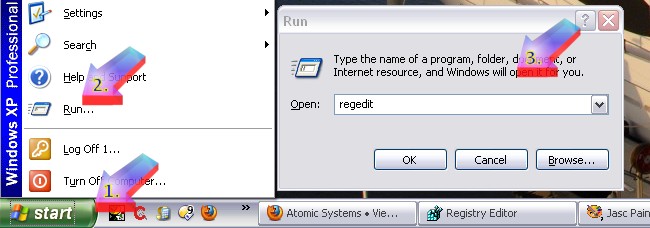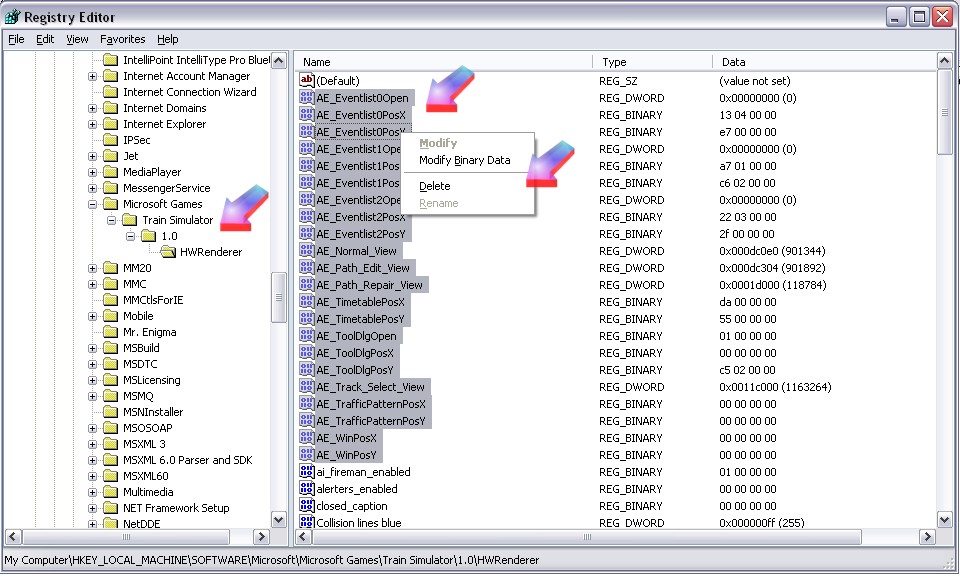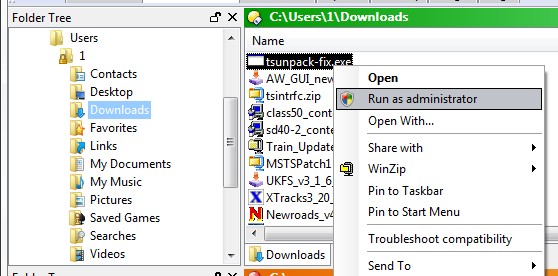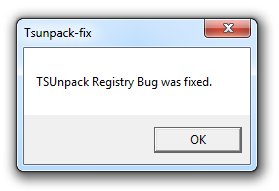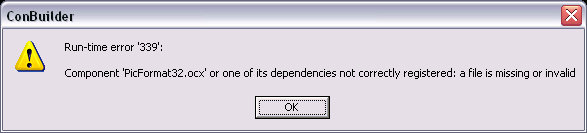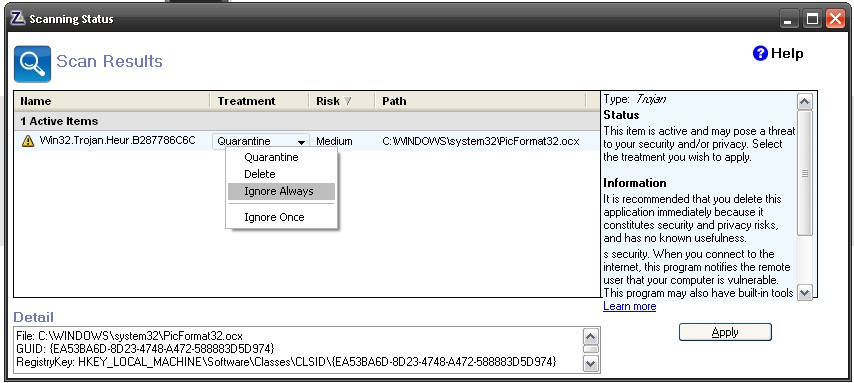This appears to be a major MSTS-killer! The "Mother Of All MSTS Errors!". There is no known cure, save re-installation. As of September 2008, I've suggested you try this: delete your Global folder, replace it with your backup Global folder (you did make a backup of your Global folder when you installed MSTS, didn't you?), then re-install Xtracks, Newroads and/or UKFinescale (if you use these add-ons). I've had only ONE person report success with this method; no-one else to my knowledge has ever found the cause or cure for this error. Restoring registry keys doesn't appear to work. Failing that, move all your routes and trains away from MSTS, UNINSTALL MSTS, delete any remaining MSTS folders and re-install MSTS. (You may find Re-installing MSTS helpful).
Many MSTS users have spent many many hours trying to locate this source of this error without success. Typically, Conbuilder's and Route_Riter's test routines find no errors. One user found that it was caused by a corrupt WAG file, but all too often this error occurs right across all routes and all models in MSTS - doesn't seem to matter whether you have default-MSTS or MSTS-Bin, whether you use Trainstore or not.
If you can't locate the source of the error within a couple of hours (and I'd love to hear from you if you do - see "Contact me" on Home Page)), give up, re-install MSTS and then carefully add back each add-on route and item of rolling stock, testing each as you install them.