MSTS Activity Editor "Loses" AI/Static Consists
Repair Method If You're Using Windows 7
MSTS Activity Editor "Loses" AI/Static Consists - they exist, but they don't show up in the AE. This error is caused by corrupt registry keys.
Click here for advice on repairing your registry settings if you're using Windows XP.
Read on here if you're using Windows 7.
- Click Start | Run Type in "regedit" Ok:
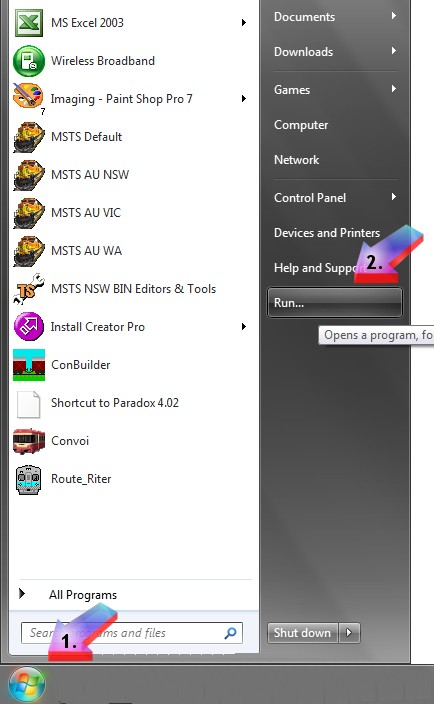
- Type in "regedit" and click Ok:
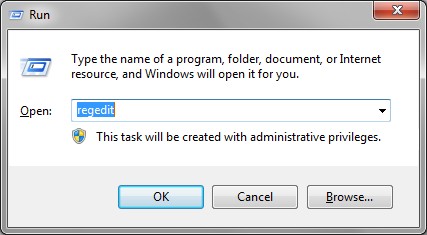
- First make a back-up: Click File | Export; select "All" radio button, then enter a filename and click "ok" (arrows 1, 2, 3 below);
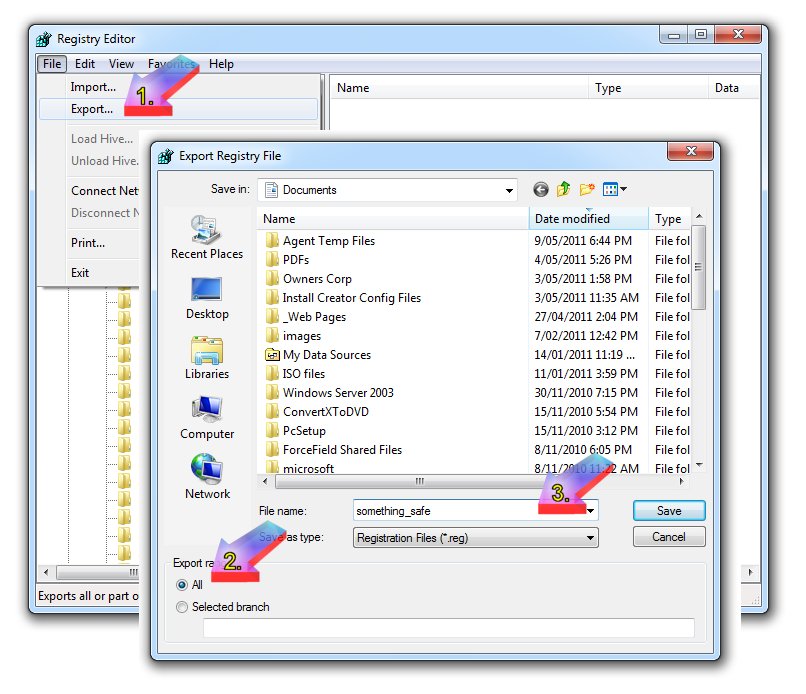
- There are at least three places that contain the reigistry keys we will need to delete: Click Edit | Find Type in "hwrender" and click OK:
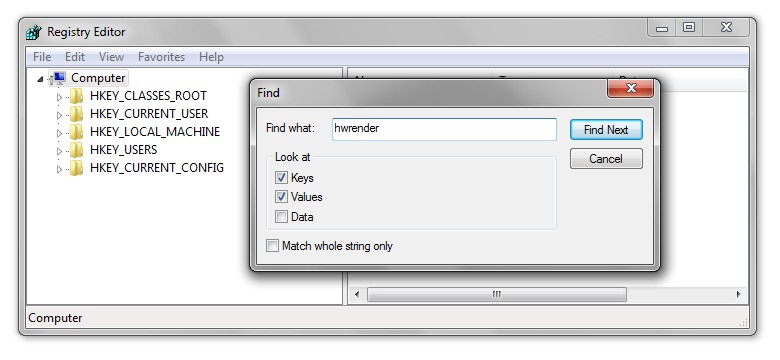
- The first location is within the HK_Current_User folder:
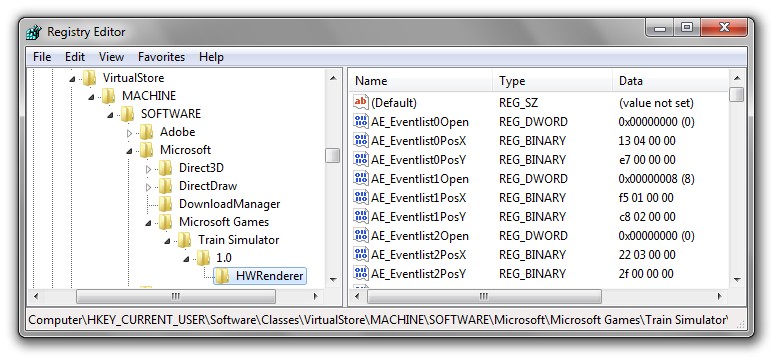
- In the right-hand window, click, then shift-click to select all registry keys starting with "AE_". Right-click and select "Delete".
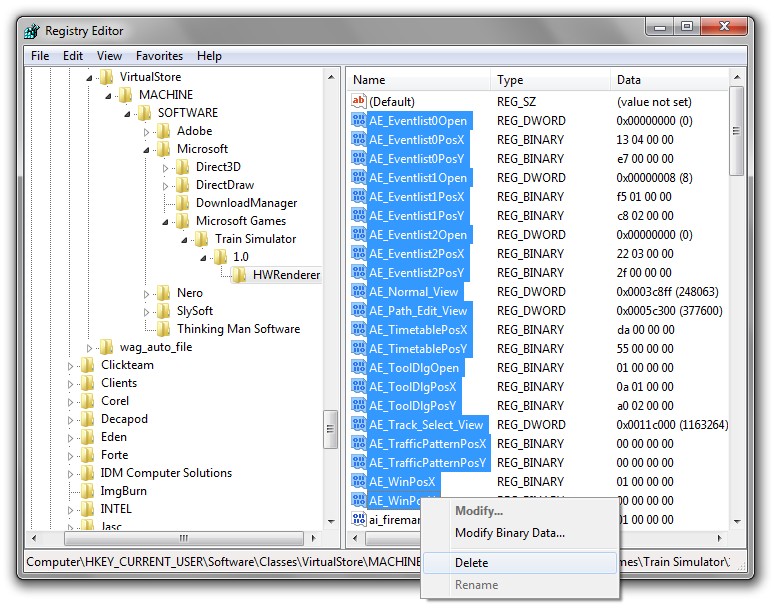
- Answer "Yes":
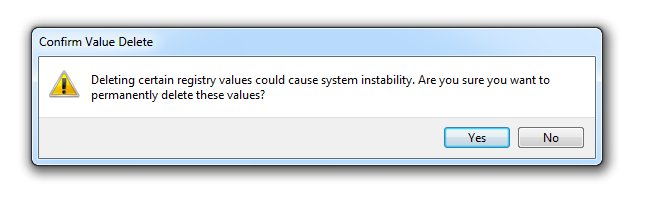
- Press "F3" or Edit | Find Next from the menu bar: the next locations are in HK_Local_Machine and HK_Users (there may be two different keys within HK_Users). Each time, in the right-hand window, click, then shift-click to select all registry keys starting with "AE_". Right-click and select Delete | Yes.
Press "F3" or Edit | Find Next from the menu bar until you see this message: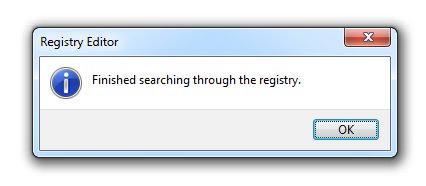
- Click "ok" then close the Regedit window (click on red "x"). The AE registry keys will be regenerated next time you start Activity Editor.

