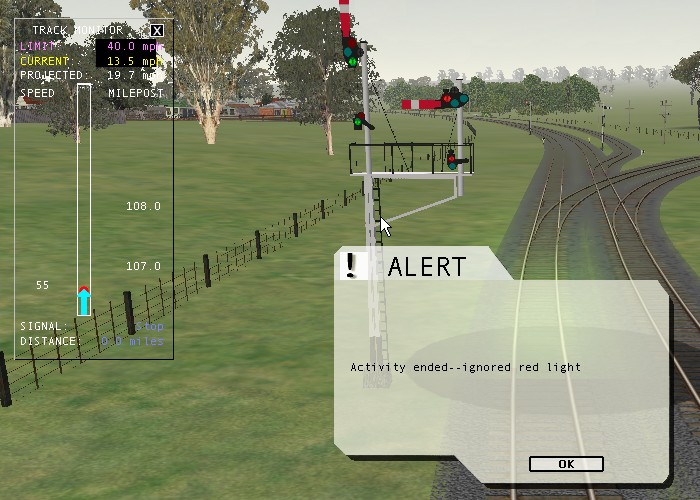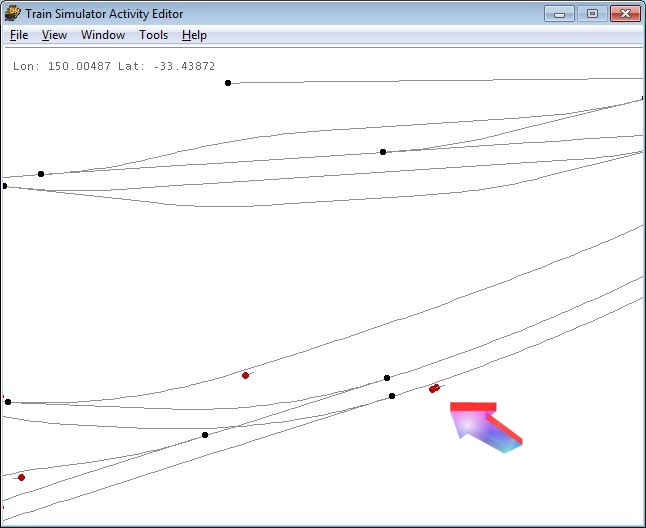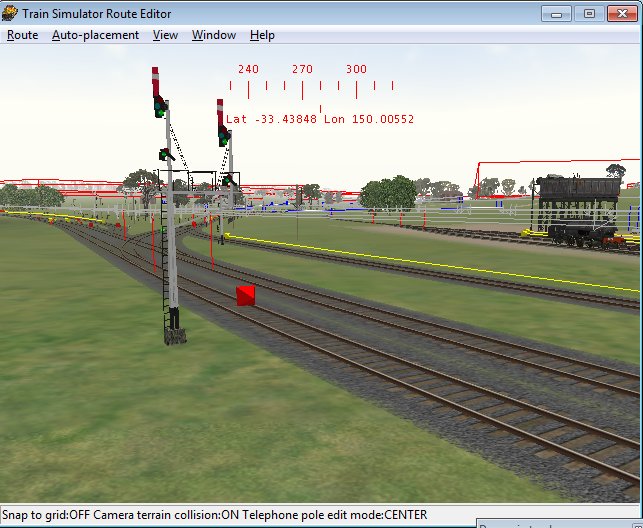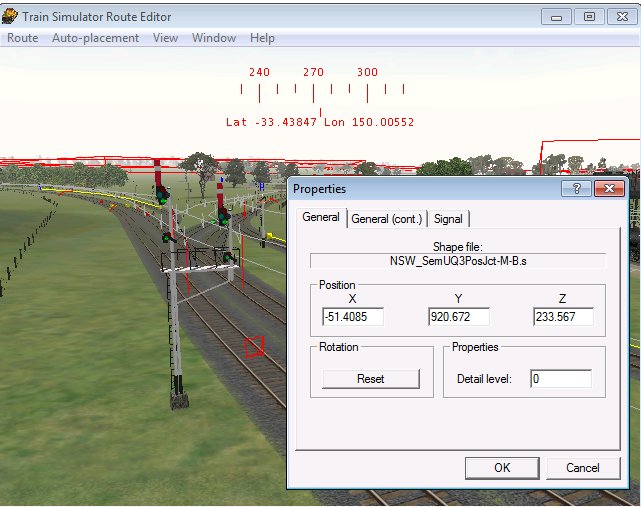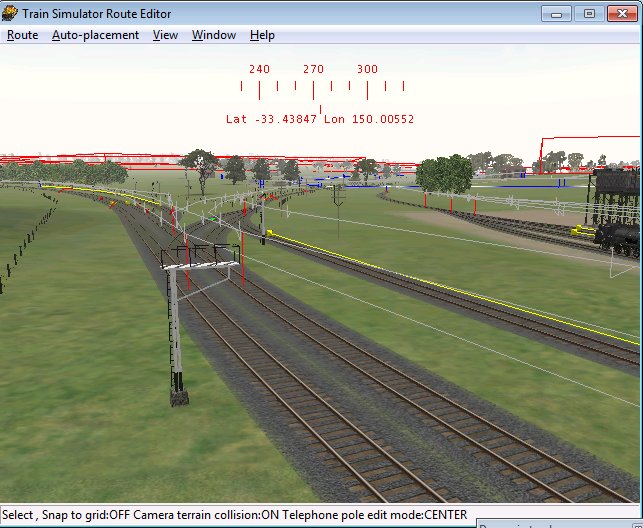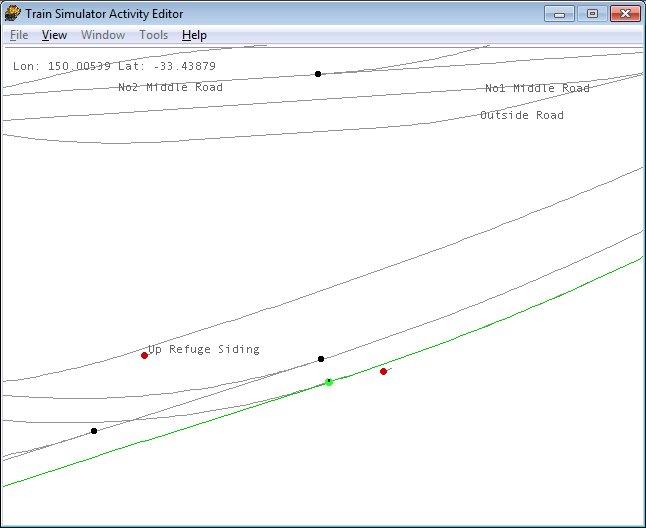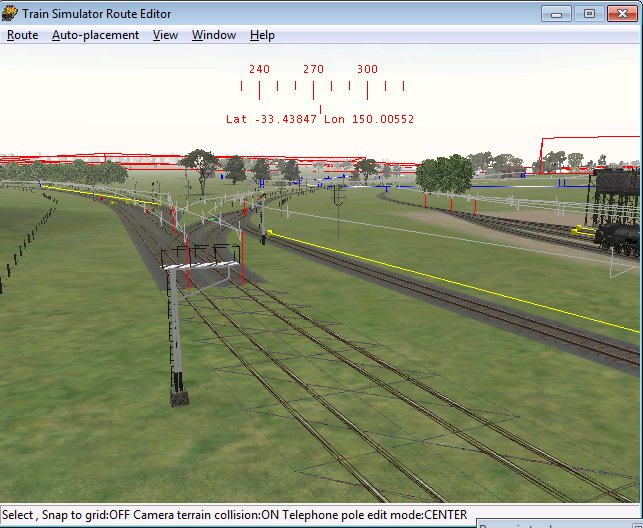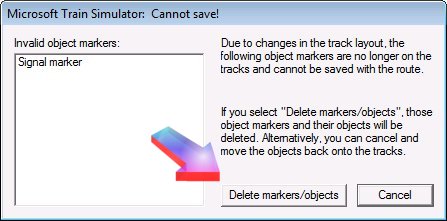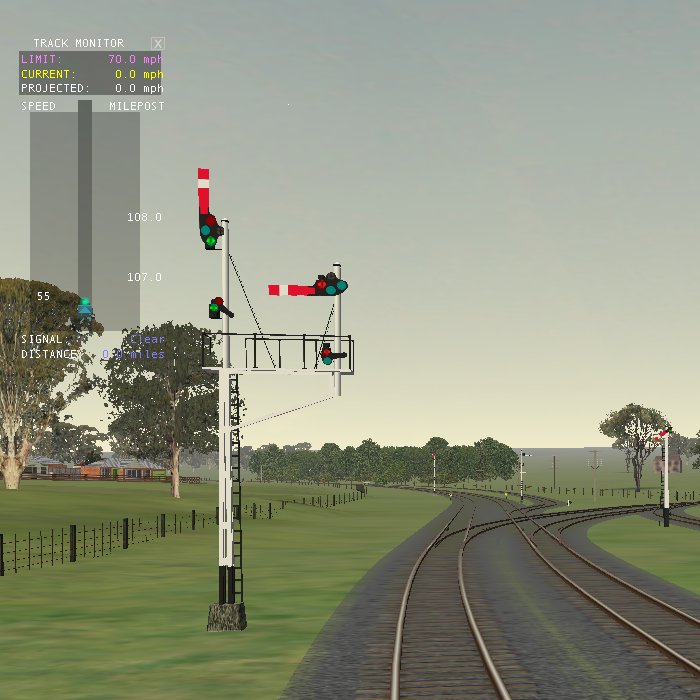Phantom Signals: An Aid To Their Removal
by Yuri Sos
Overview
This problem cropped up recently when I was beta-testing a forthcoming route. Route author Brian Bere-Streeter came up with a solution, but I've also discovered that Maurie Daly independently came up with the same solution on train-sim.com.
A Phantom Signal is a signal that doesn't appear in the simulation, but controls and generally inteferes with the progress of trains in activities.
Here's a typical scenario: the signal appears to be green, but the Heads Up Display (HUD) indicates that the signal appears to be red:

Let's look at this problem's diagnosis and treatment.