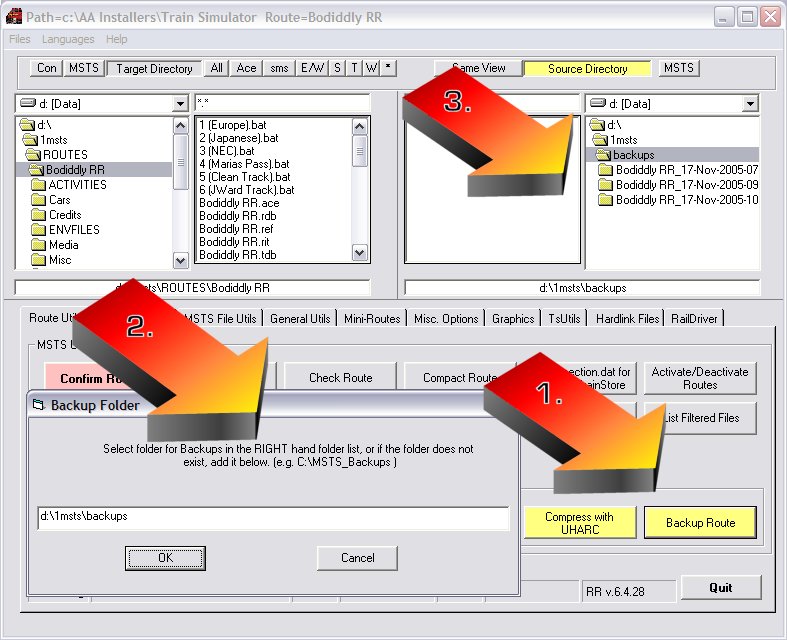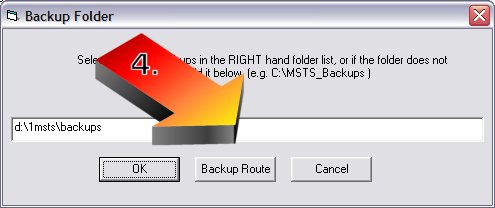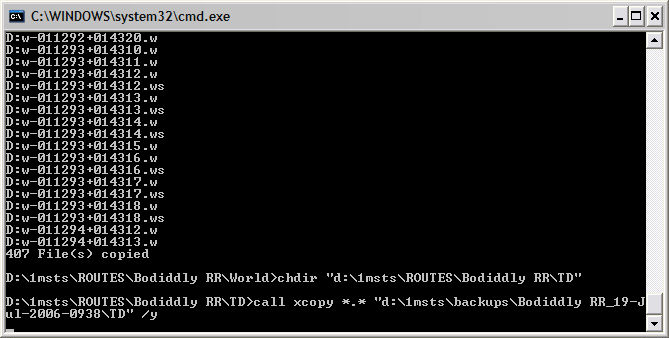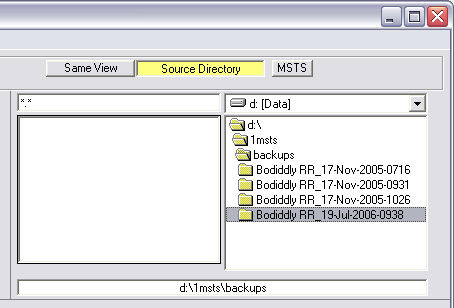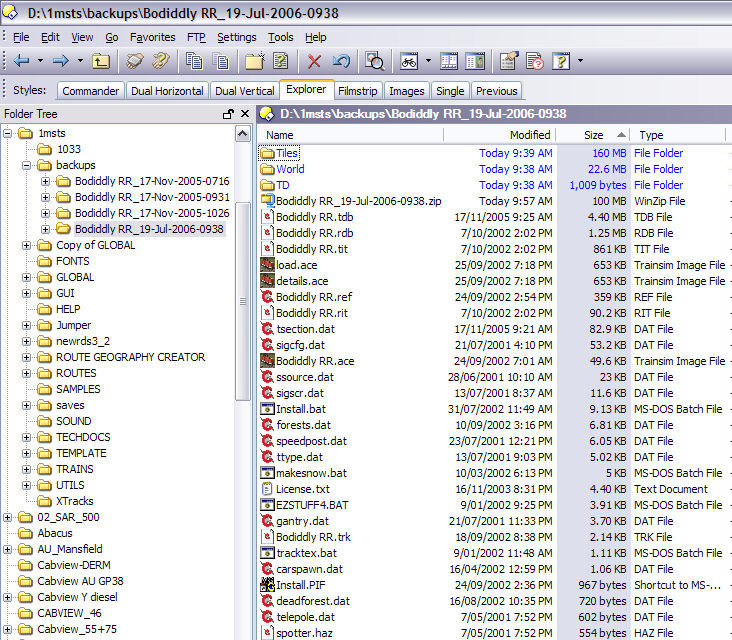Using Route Riter To Back Up Your Route Regularly as You Build It
by Yuri Sos
Overview
"Track database error: 'remove_end_end' one non-vector, one vector" is a common and dreaded message when you're trying to do a track database rebuild. It often shows up after RE crashed whilst trying to save: and THAT often occurs because you've been working in RE too long without saving, exiting to the desktop and rebooting your system to free up memory.
Repairing the damage is covered in another tutorial on this website, but I want to cover the topic of backing up your route on a regular basis.
There is simply no excuse for not backing up your route on a daily basis. We all have CD and DVD-burners to make a total copy of your Route once in a while. But to simply back up your route daily, or after every editing session use Route_Riter: a one-button click saves World, Tiles, TD, Root files to a dated folder. Generally shape and texture files survive RE crashes quite well and don't need to be backed up every time you back up - this usually saves an enormous amount of disk space and time (eg the Boddidly Route example above has 330MB of textures and shapes which don't need repeated backing up). The backup folder I'm about to demonstrate on the Boddidly Route is 191MB and took Route_Riter 45 seconds! The zipped file size is 100MB.