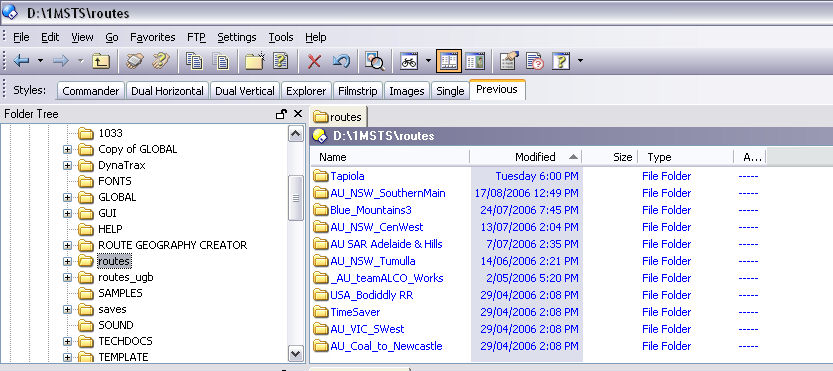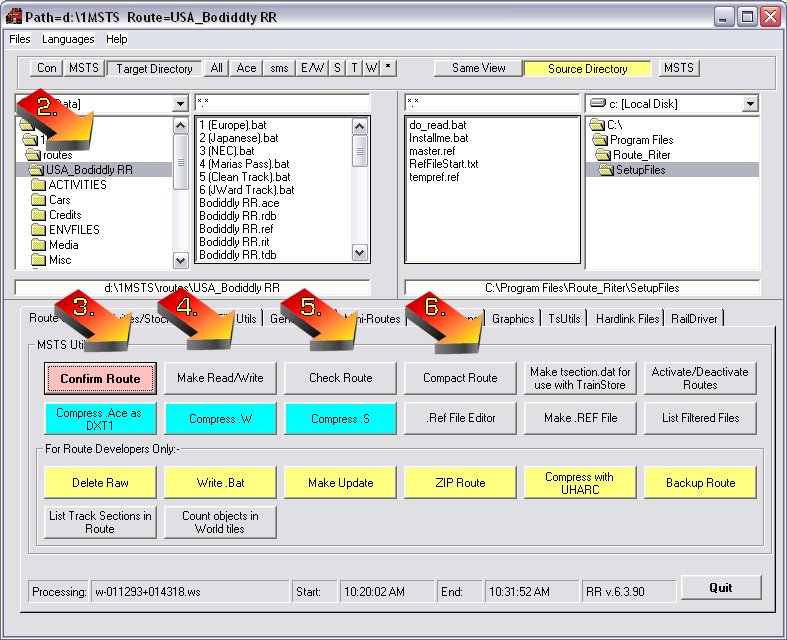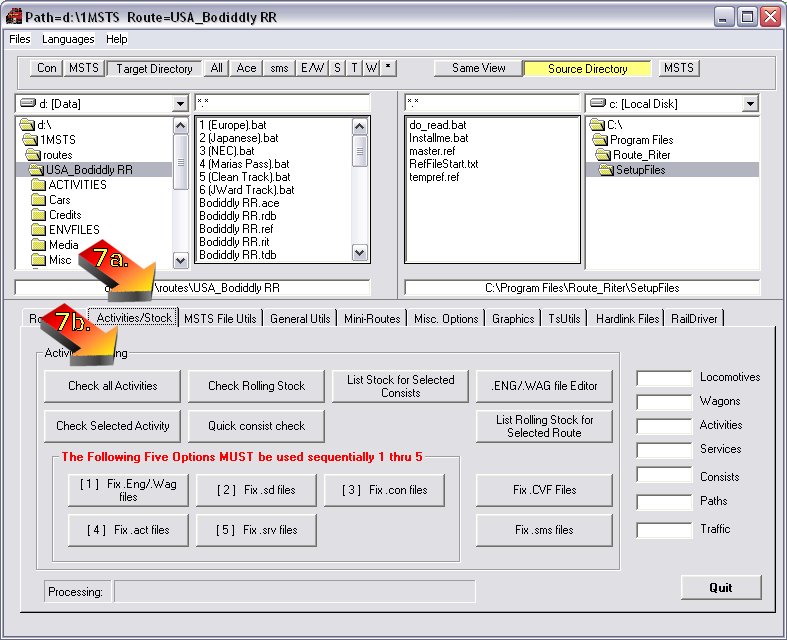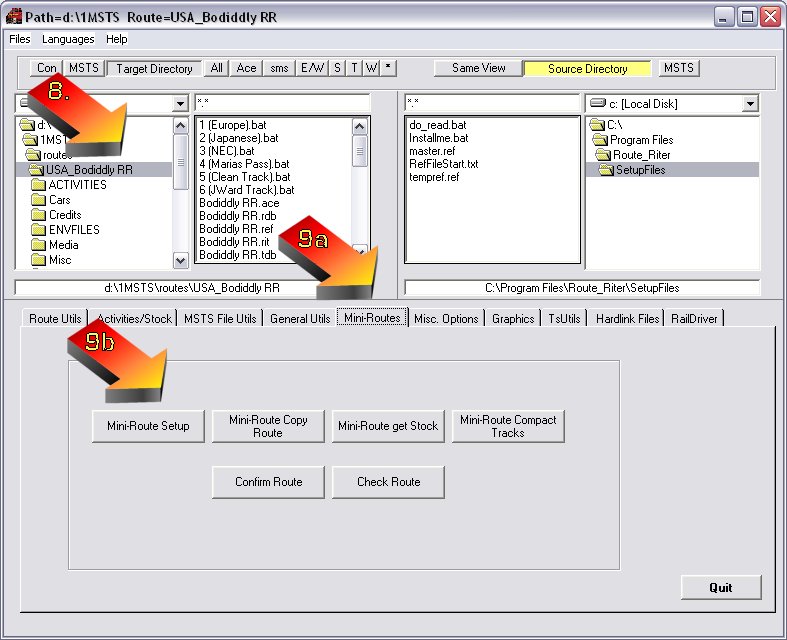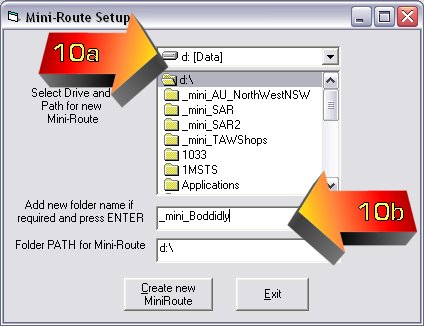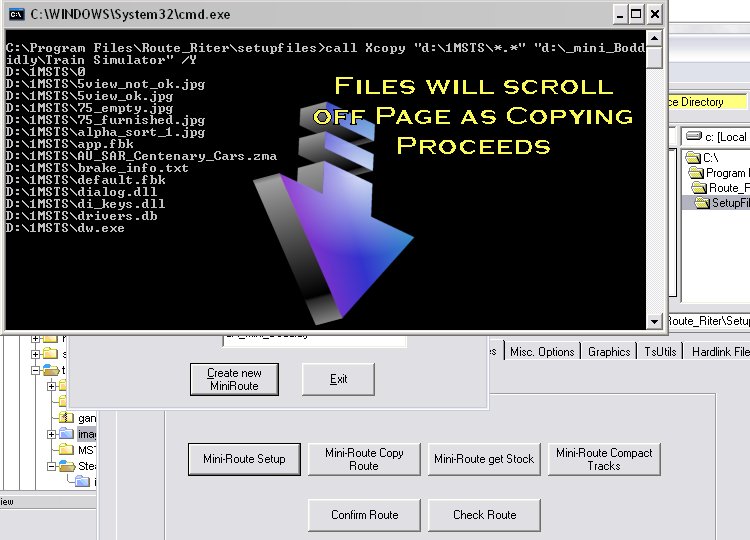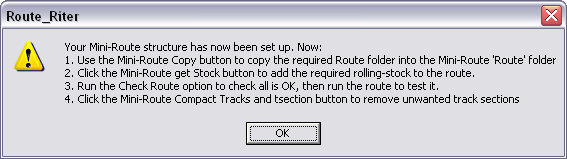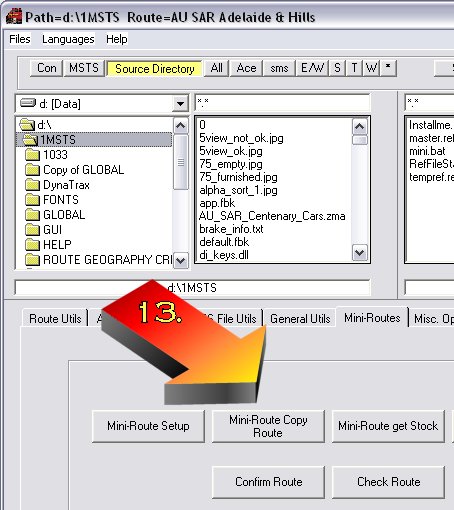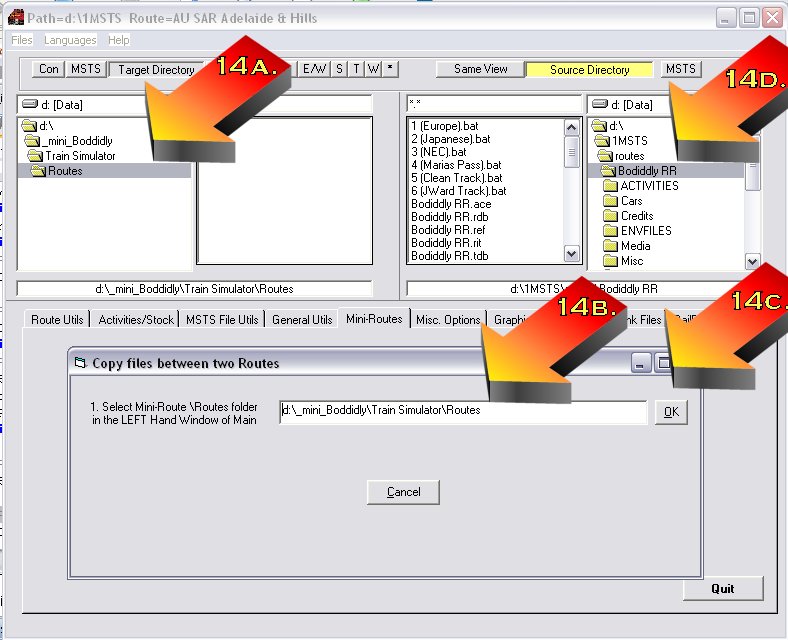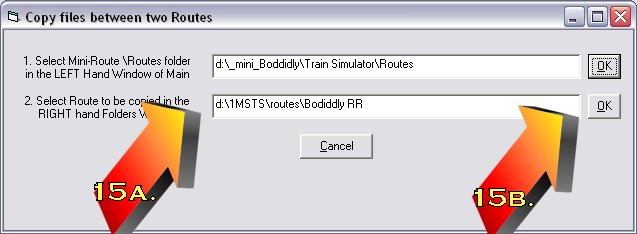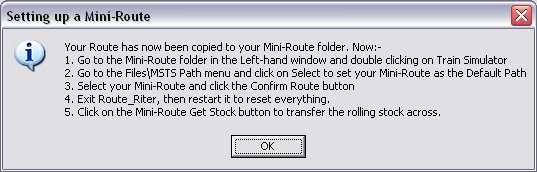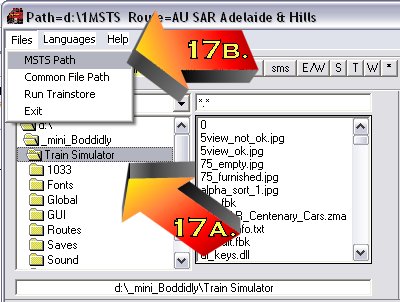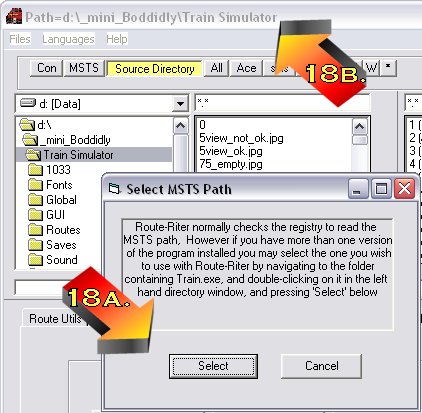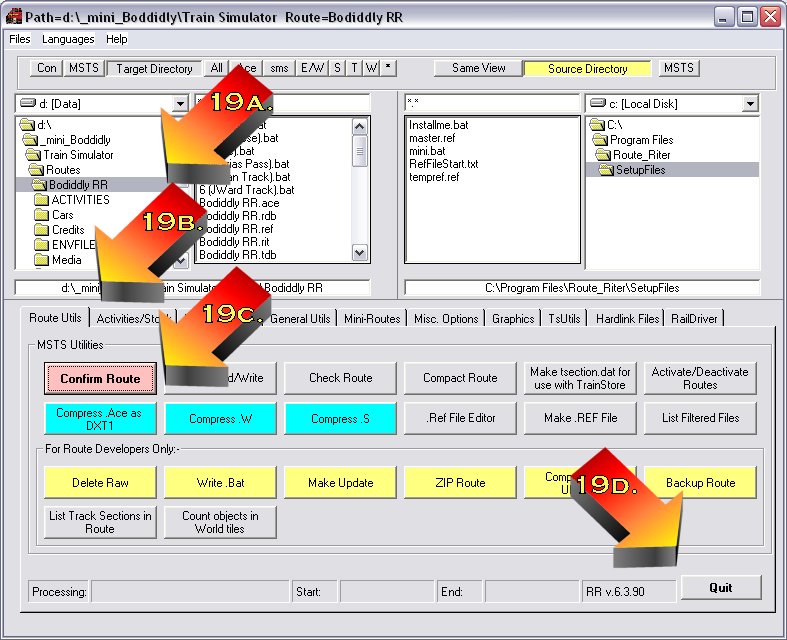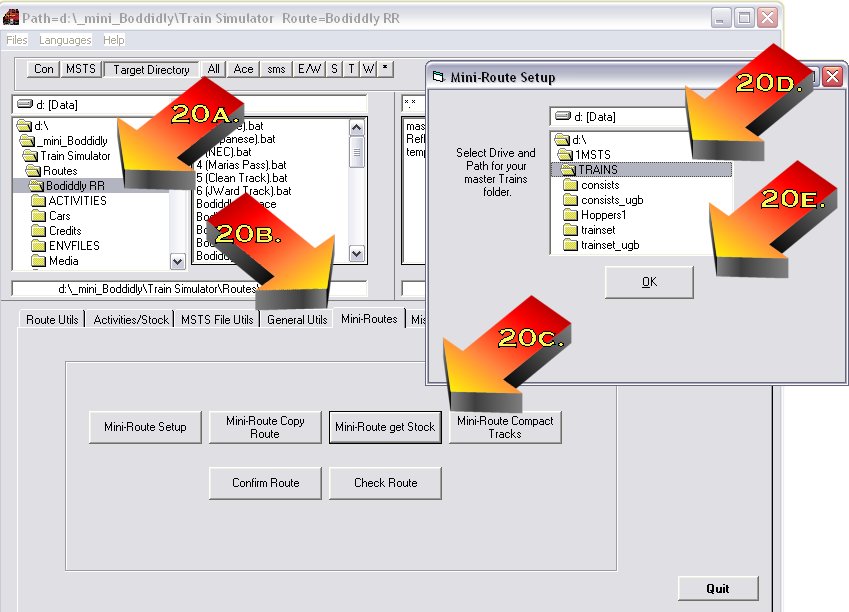Using Route Riter To Set Up A Mini-route
by Mike Simpson ((illustrated by Yuri Sos)
Overview
A "mini-route" is a stand-alone version of MSTS in its own folder. However, it just includes the files required for the route in question to function. This reduces the amount of files MSTS needs to use on startup and allows more detailed routes to be built. It should also start up much faster.