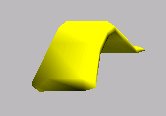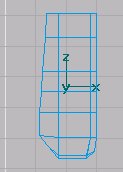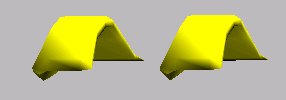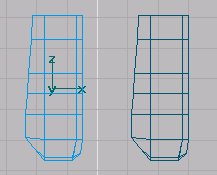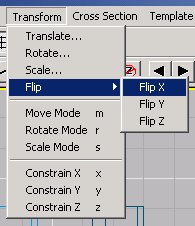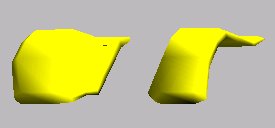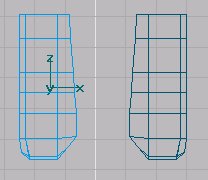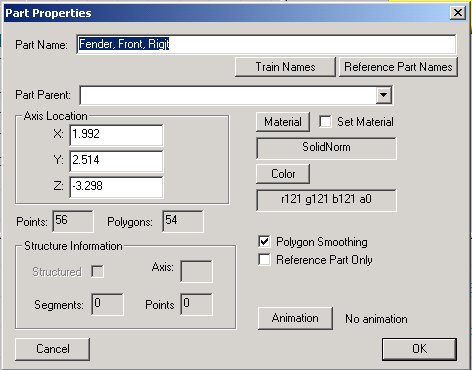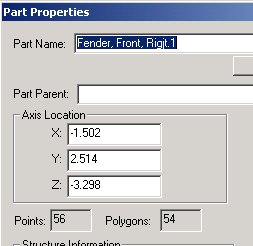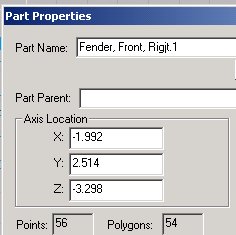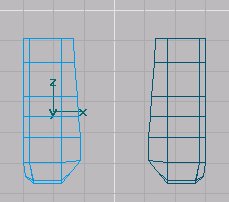How to Make a Symmetrical Part in TSM
by Paul DeVerter
A Port City Car Co. Project Copyright © 2004
Overview
This is a short, mostly pictorial, tutorial on how to use a largely undocumented feature of Train Simulator Modeler to make symmetrical parts: that is, you make one part, such as the right front fender of a Model A Ford; you need an identical left front fender, except it is the reverse, and on the other side of the centerline.
I tried copying the right fender, and then pasting it, and moving it over out of the way, which is easy enough. But I could not figure out how to rotate it so that the outer right edge became the outer left edge on the other side of the centerline.
Well, I finally got it, and here is how.