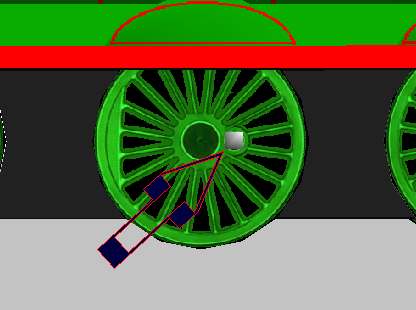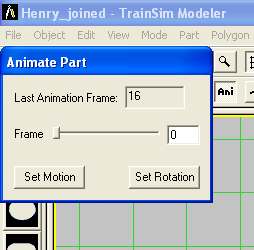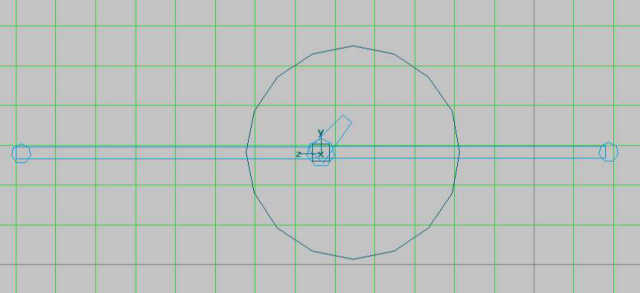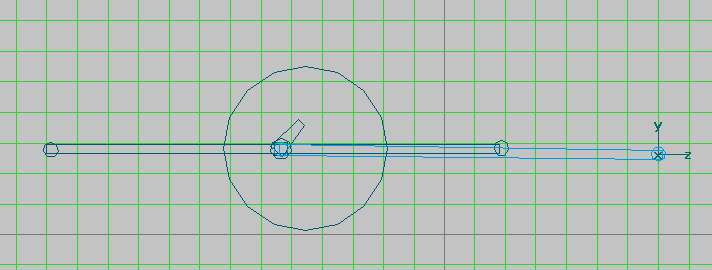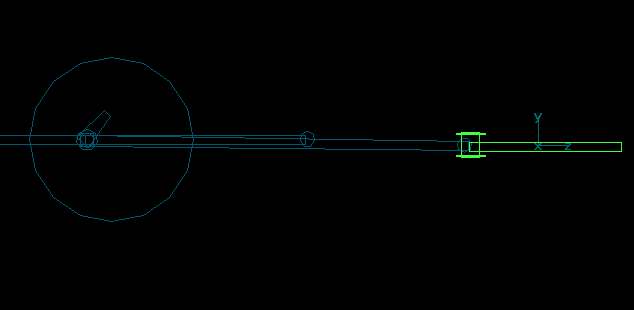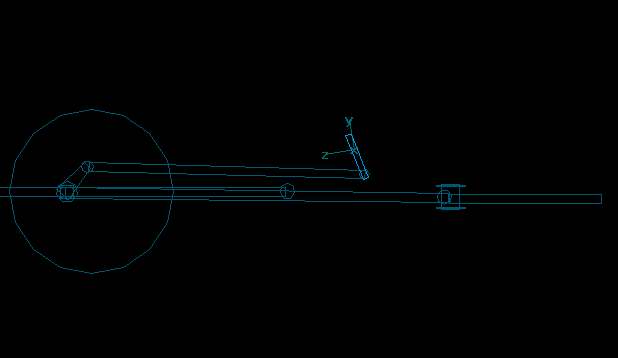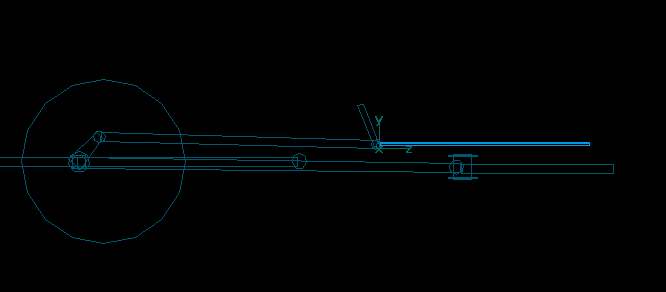How to Animate Walschaert's Valve Gear using Abacus Train Sim Modeller v1.1
by Mike Wilson
Overview
In order to animate correctly, I think you have to know how a steam engine works, and in this case, the Walschaert's gear. I found this gear animation program a godsend - ttp://www.tcsn.net/charlied - get the Windows version.
Walschaert's valve gear does not provide power on a single stroke. A vacuum is created in front of the piston head, which tends to pull the piston forwards, and this is assisted by steam applied from behind. When it reaches a certain point in the stroke, an admission valve is opened. This breaks the vacuum, and causes live steam to be injected into the space ahead of the advancing piston. As this steam expands, it pushes the piston backwards. This power is transferred to the central driving wheels via the piston rod, and to the other drivers by means of the coupling rod.
A common error is the assumption that both sides of a steam engine are symmetrical. This is not the case - if both piston rods connected to the drivers at the same point, you would get a massive amount of force being applied to a single point on the wheel, which would be bad. (I understand that this is called 'Hammer Blow' and is the bane of the Civil Engineer's life.)
To offset this, the piston rods are attached to the drivers at an offset of 45 or 90 degrees to each other. If they were offset by 180 degrees, the loco could stall, but that's another story.
More information here... http://www.howstuffworks.com/steam1.htm
Disclaimer
I am neither an engineer, nor a locomotive crewman. My terminology may be suspect, and I'm prepared to stand corrected. I am using TSM v1.1, and I assume that you're familiar with that product.
Terms
I assume that you're working on a locomotive that is travelling along the z-axis.
Motion: Movement along the z- or y-axes
Rotation is around the x-axis.
For steam engines, I prefer to use 16-frame rotation, because it looks smoother, and is only twice as much work. If you only want to use 8 frames, replace the number 16 with 8 in the rest of this spiel. In order to set this up in TSM, you need to go to the Ďproject propertiesí section.
- Set locomotive type to Steam (duh)
- Set last animation frame to 17 (or 9)