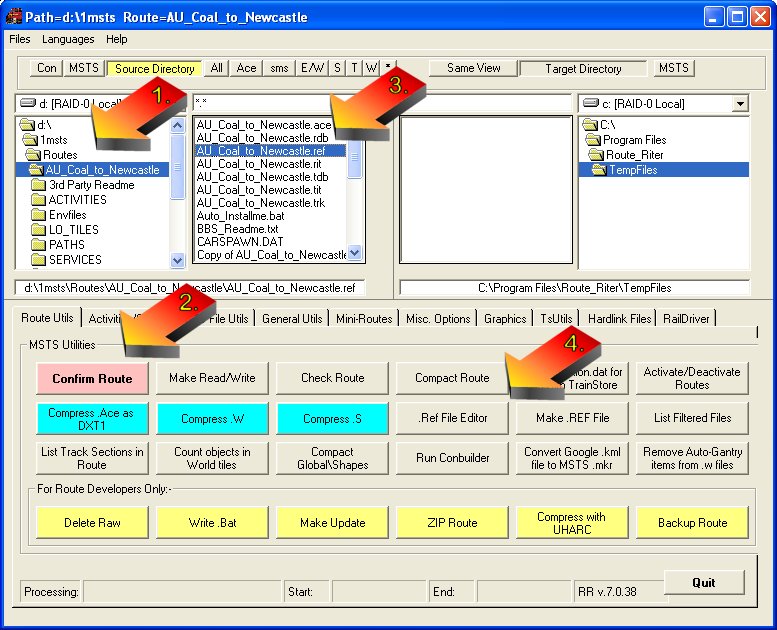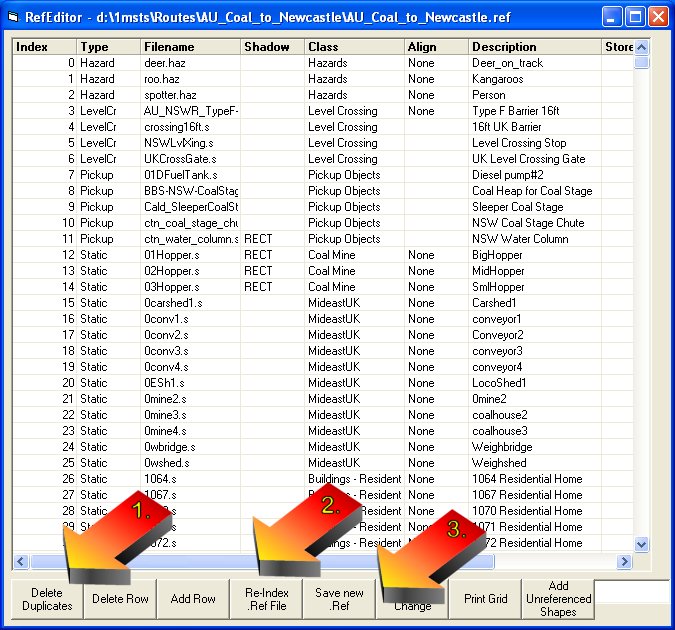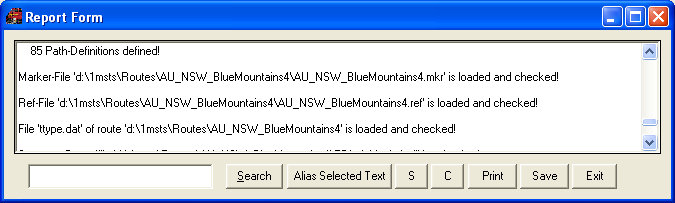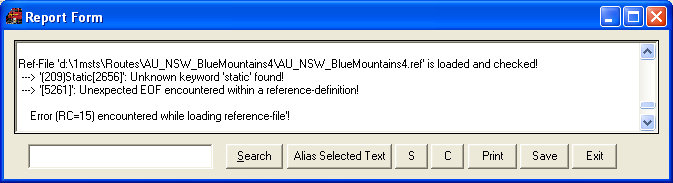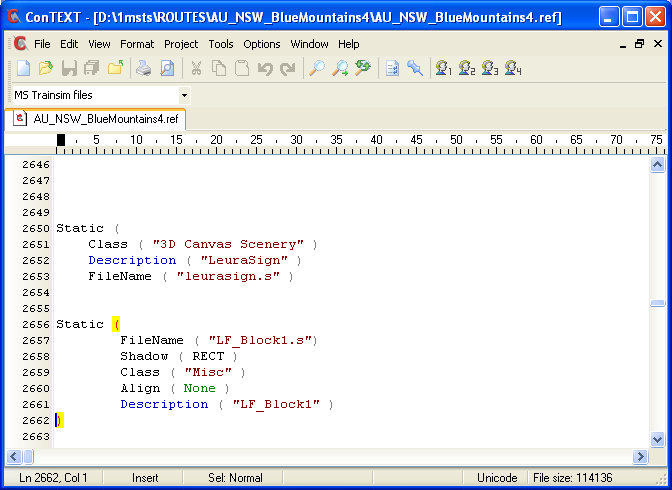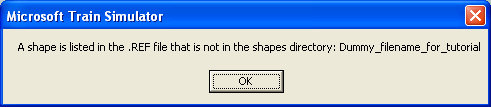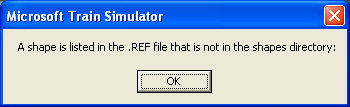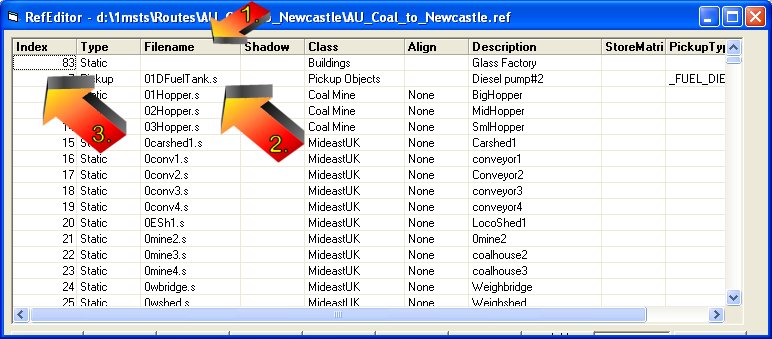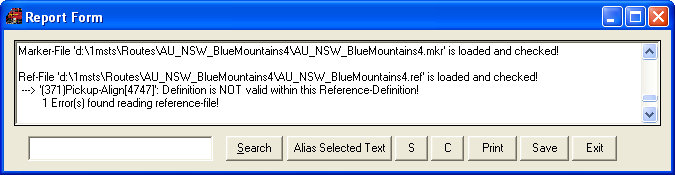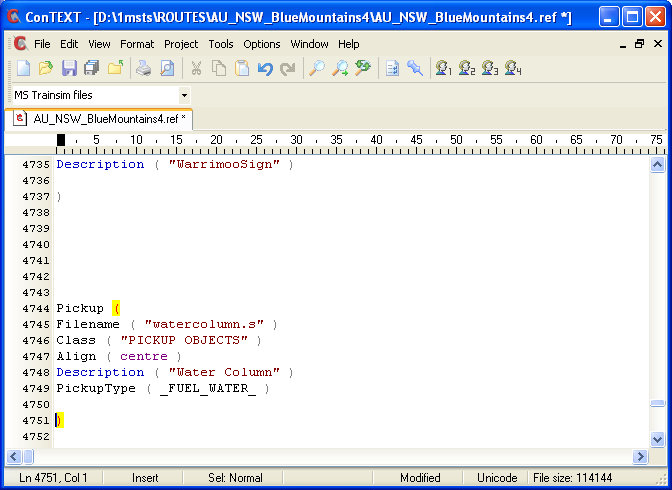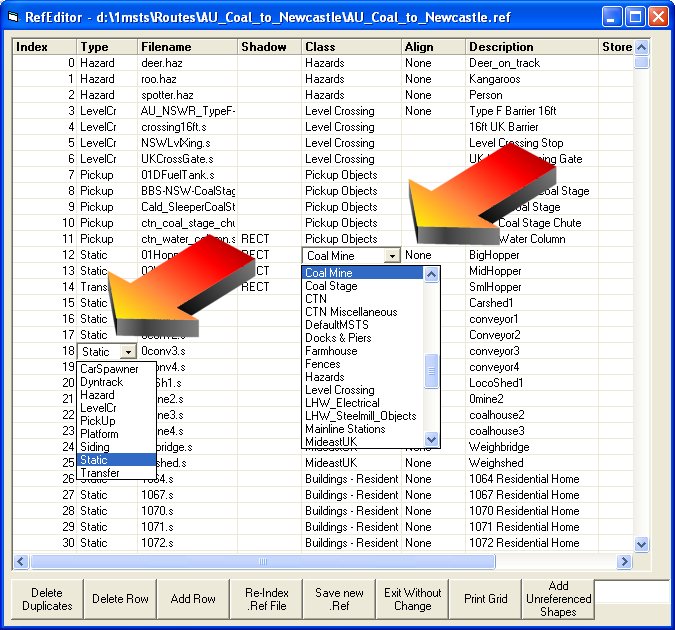A Guide to Checking and Fixing an MSTS .REF file
by Yuri Sos
Overview
The REF file is used to list the objects used when creating a route using MSTS Route Editor. It is not required when running a route, but is essential if you wish to create or edit routes using Route Editor.
Unfortunately, it sometimes becomes corrupted, usually caused by the route builder adding references incorrectly. This tutorial walks you through correcting the .REF file using both Route Riter and TsUtils. It is recommended that you install or upgrade to Route_Riter 7.0.43 or higher to make best use of the REF File Editor.
TsUtils, designed by Carl-Heinz Rive, is like having a Swiss Army knife within the Route_Riter Swiss Army knife. The very comprehensive Integrity-Check ("ichk") report has a section that reports any errors within the route's REF file.