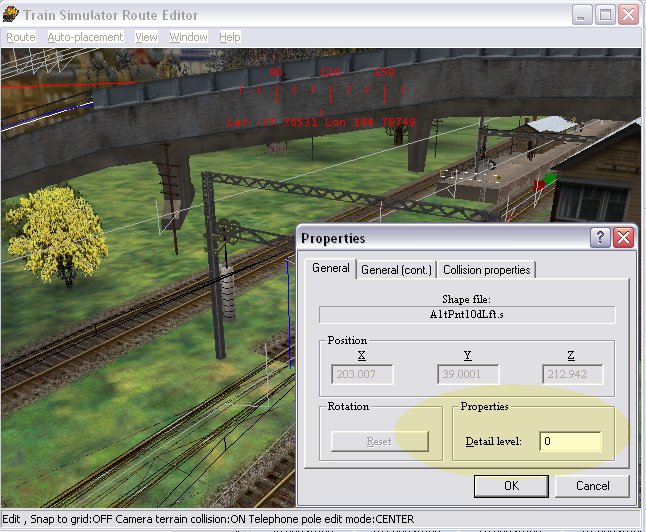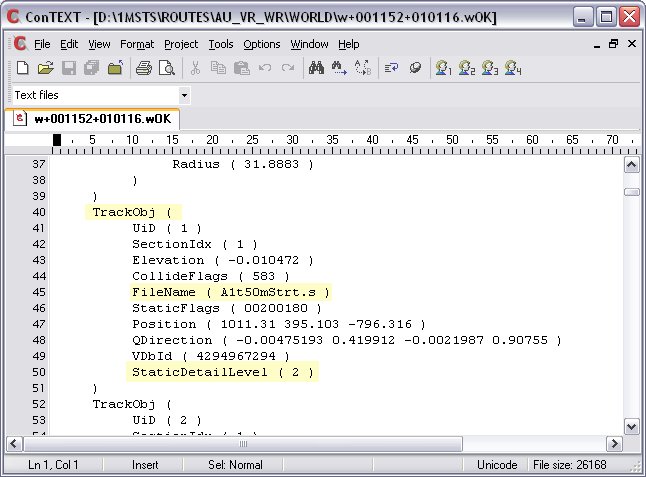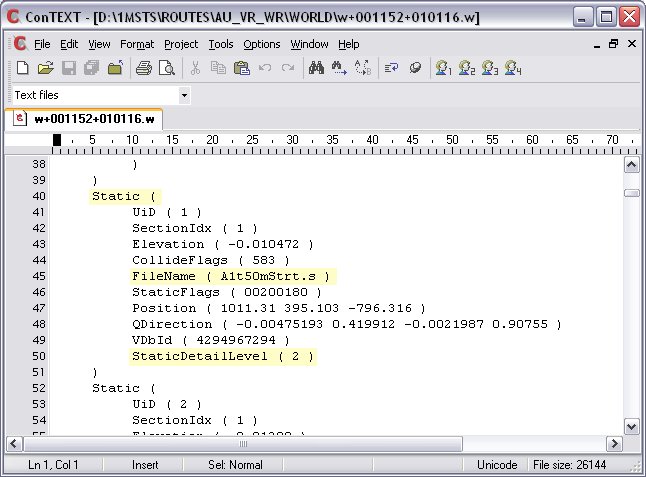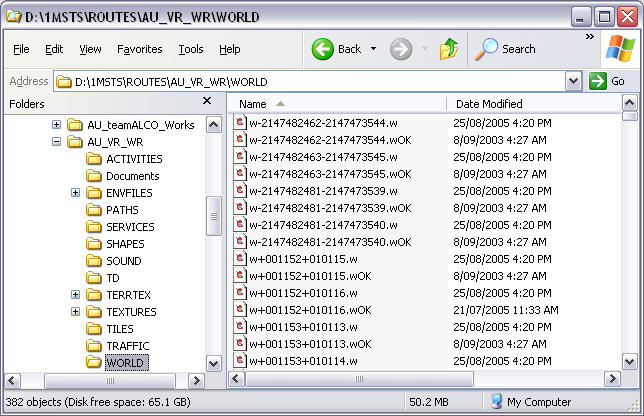Using Hidewire to Remove Catenary Over Part Of Your Route in MSTS
by Wayne Campbell
Overview
We have been plagued for some time with the difficulties of mixing electric and steam roads in one route. I think most of us are using SWISSIE's method now which involves editing the world files and converting 'non-electric' track object to static objects. The only difficulty is that once this is done, its quite dangerous to make any changes to the route. Also it is sometimes difficult to find the proper track object entries in the world file.