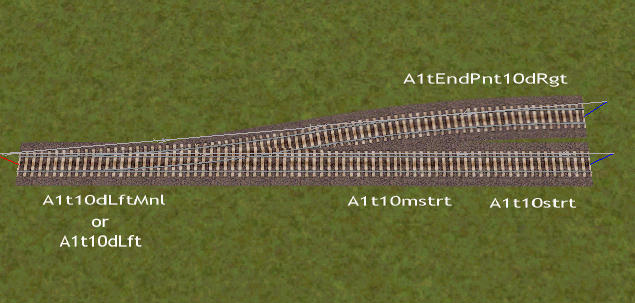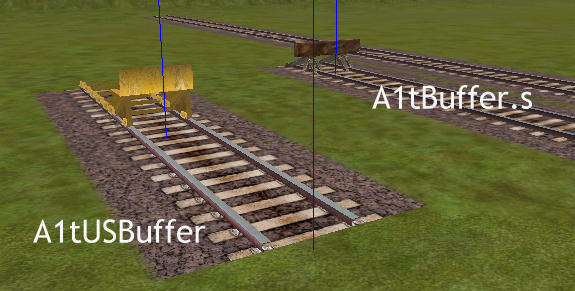(*This table provided by OzinOz in a message on the Train-Sim.com MSTS Routes Forum - Stuart Thurstan has a similar table in the libraries at Train-Sim.com).
The elevation listed in MSTS is in degrees. Apart from being confusing, it is not in wide use. The solution is to convert to percentage (or as we Aussies prefer the gradient ratio,) it is 1 / sine of the angle degree of gradient, or the sine of the angle x 100 if you want the gradient percentage).
The table below lists the gradients in MSTS degrees, Gradient % and Gradient Ratio: I've included standard grades (ie 1%, 2%, 2.5%) as well as all the MSTS steps:
Degrees .............Gradient %........... Ratio
0.100..................0.18..................1:570
0.150..................0.26..................1:381
0.200..................0.35..................1:285
0.300..................0.52..................1:190
0.450..................0.78..................1:127
0.575..................1.00..................1:100
0.600..................1.04..................1:95
0.750..................1.30..................1:76
0.900..................1.57..................1:63
1.050..................1.83..................1:54
1.150..................2.00..................1:50
1.200..................2.09..................1:48
1.300..................2.20..................1:44
1.433..................2.50..................1:40
1.500..................2.62..................1:38
1.600..................2.80..................1:36
1.750..................3.05..................1:33
1.900..................3.31..................1:30
2.050..................3.57..................1:28
2.300..................4.00..................1:25
2.450..................4.27..................1:23
2.600..................4.53..................1:22
2.750..................4.79..................1:21
2.870..................5.00..................1:20
3.000..................5.23..................1:19
As you can see, what was initially thought to be a gradient percentage, say 3.00% (which is not too bad - 1:33), actually equates to greater that 1:19, strictly Shay and mountain goat country.
You can adjust the gradient in small increments by holding the END key while adjusting the gradient.