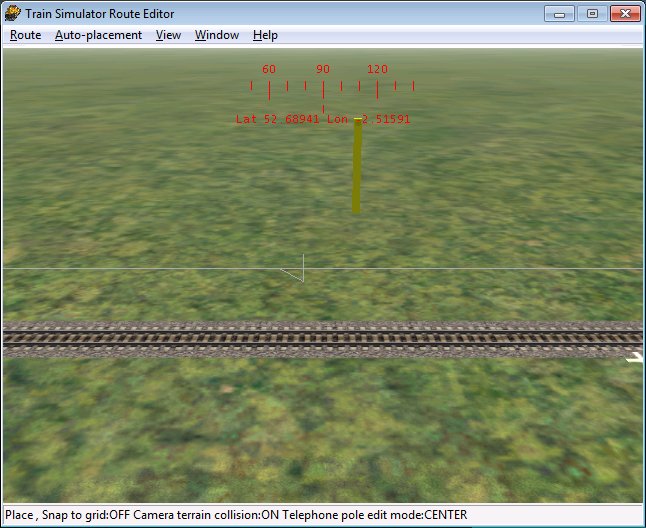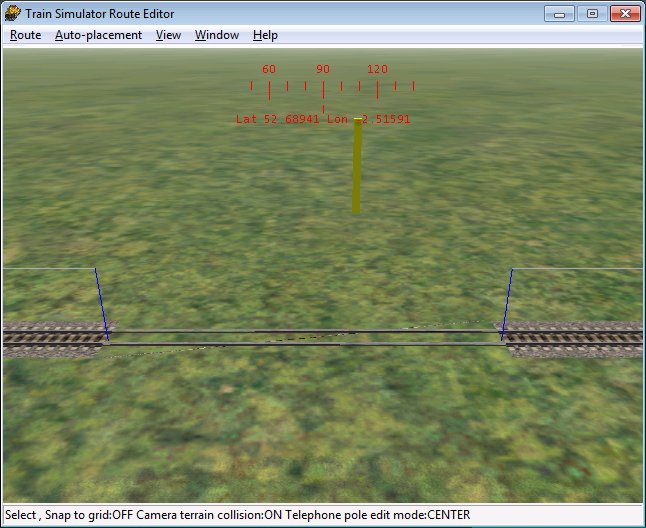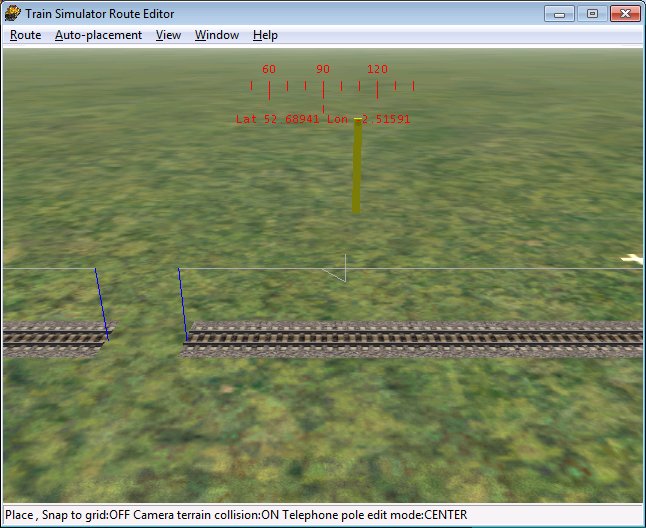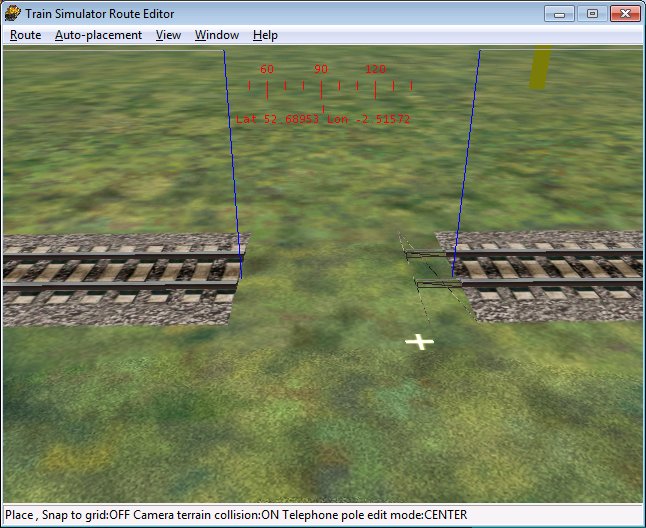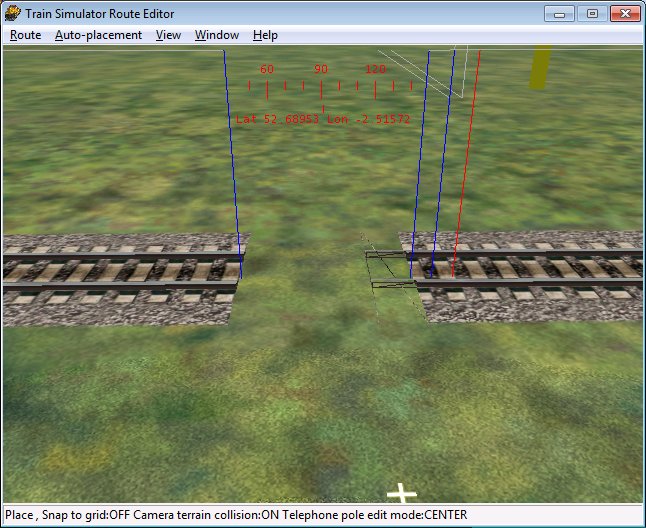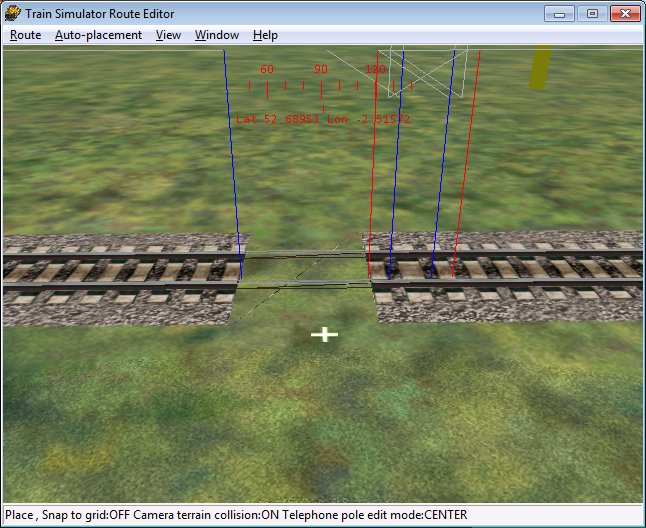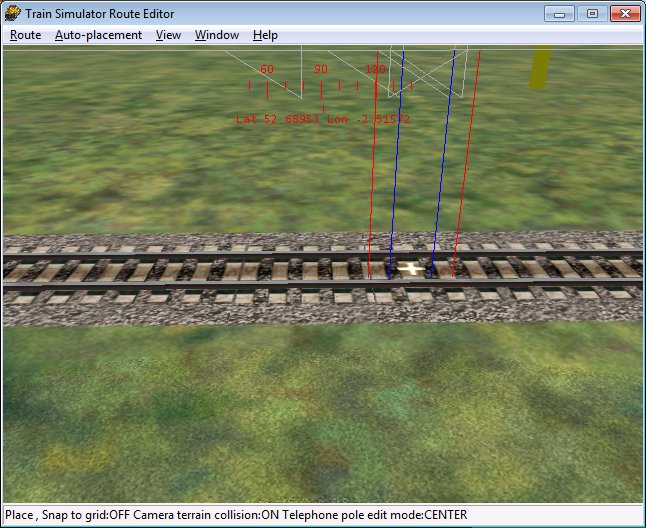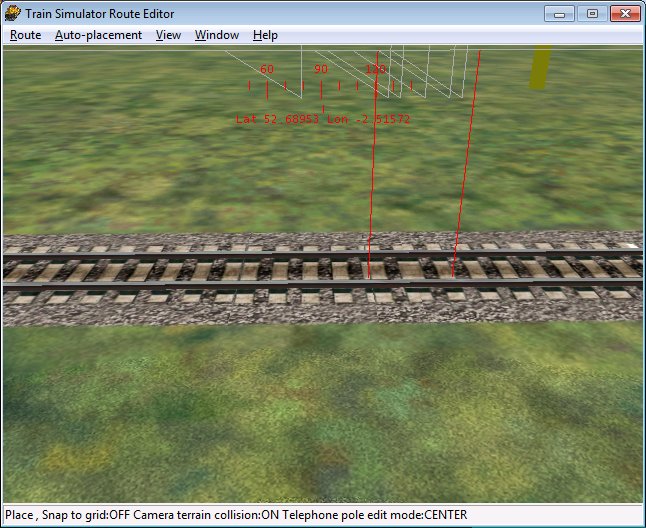Xtracks - Placing a Zero Degree Switch to Overcome the Node Problem
by Yuri Sos
Overview
Xtracks is an expanded range of straight, curved, trolley, bridge, tunnel track pieces, as well as switches (turnouts), crossovers and a turntable. Xtracks also includes corrected track shapes and other files that were omitted from Microsoft's original MSTS release..
In an effort to get around an MSTS bug where a great distance between points (switches for US readers) caused erratic train handling and coupler breakage, zero degree nodes were developed.
These are 1m "invisible" points/switches, a pair of which should be placed every 5-6km between nodes. Placement is simple but not intuitive.
You will require three track pieces: A1tPnt1mStrt.s, A1t3mStrt.s and A1t1mStrt.s.