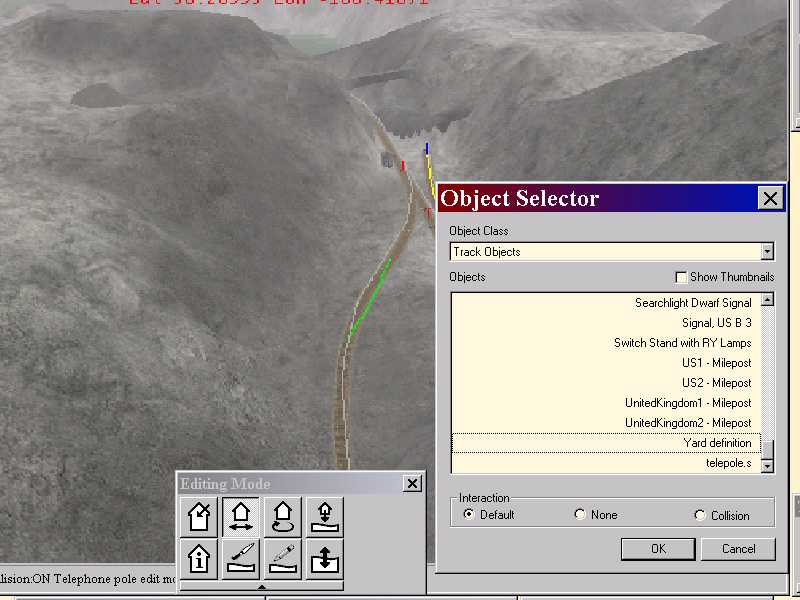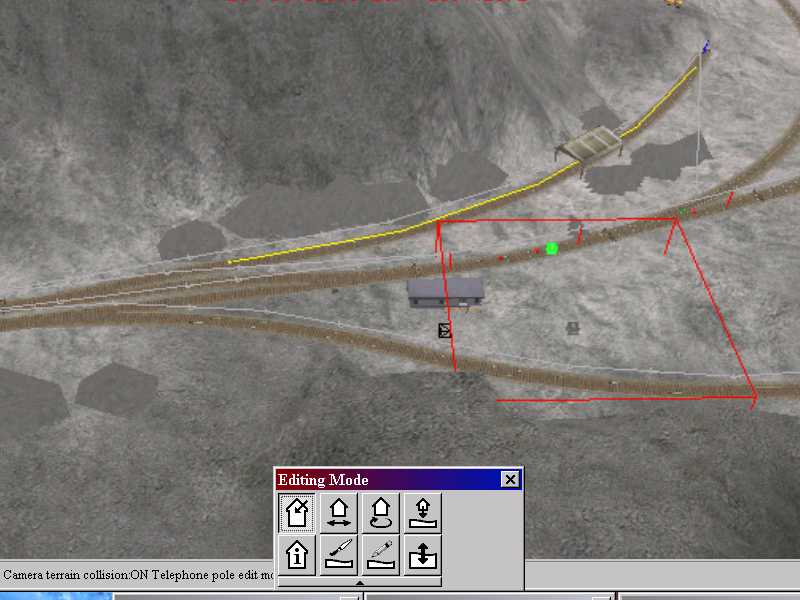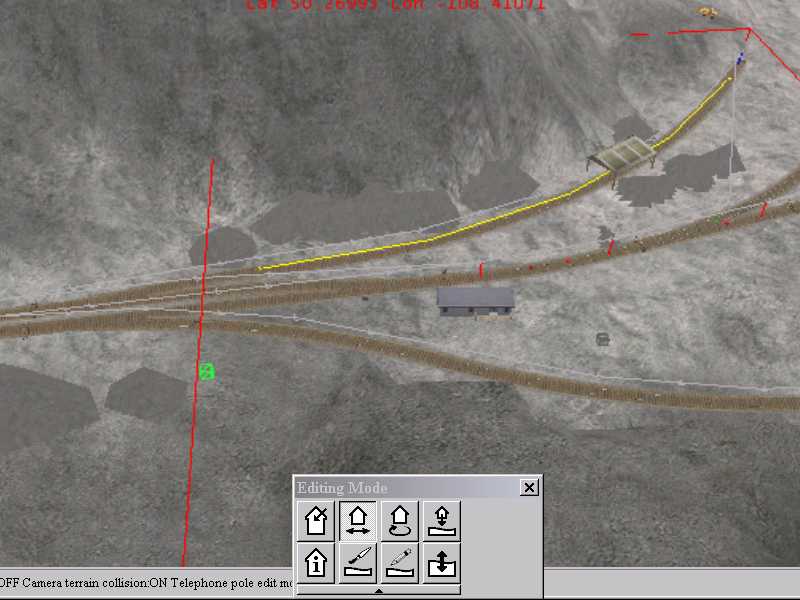Adding Yard Camera to An Existing RouteS
by Jim "Sniper397" Ward
Overview
Q: What's a yard cam view?
A: When the viewer enters a designated yard area, you can press the "7" key and get an overhead view of that area. What's more, if you are prepared to fiddle with the camera configuration file, camcfg.dat, you can fly all over the designated yard area.
Visit "Camera Angles for MSTS-Trains" by Michael Rothenberg for detailed information on changing your camcfg.dat file.
You may also wish to click here to download a 147k file - modified_camcfg_dat.zip - by Matt Voll which includes the modified "7" view.