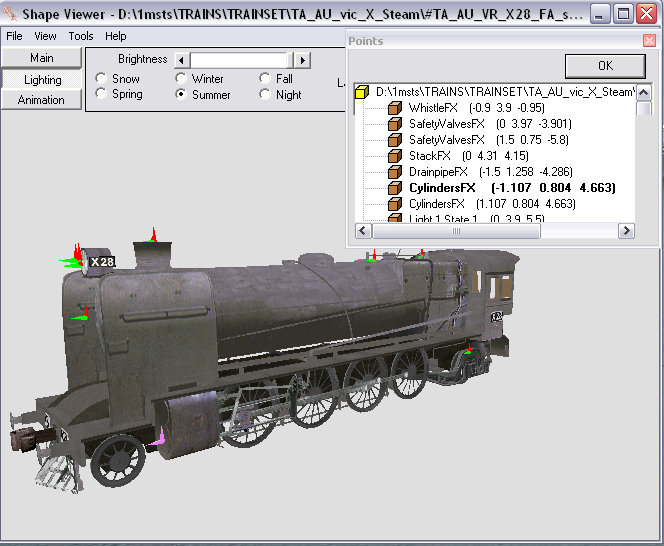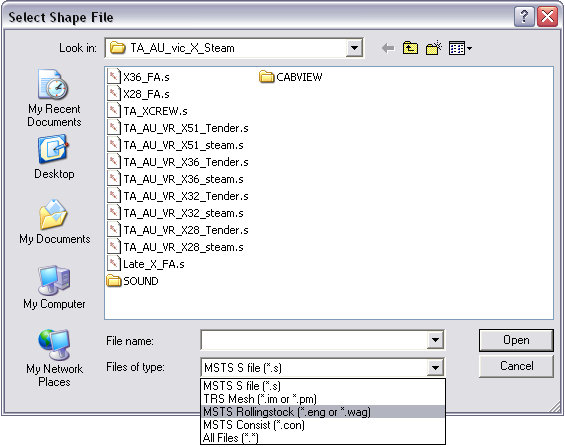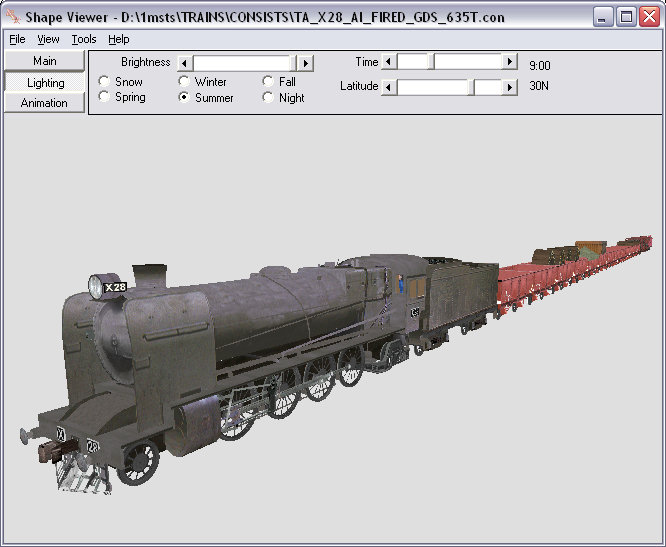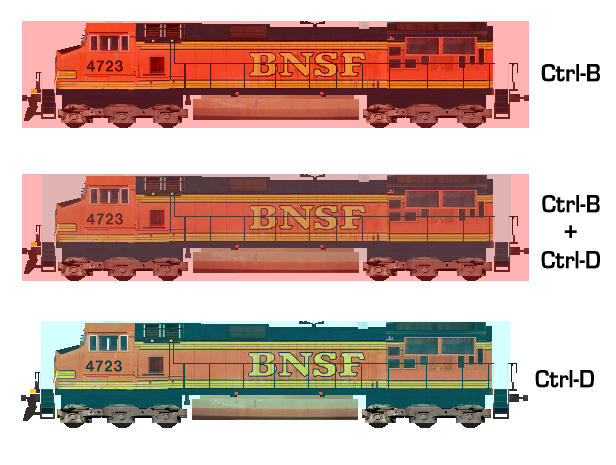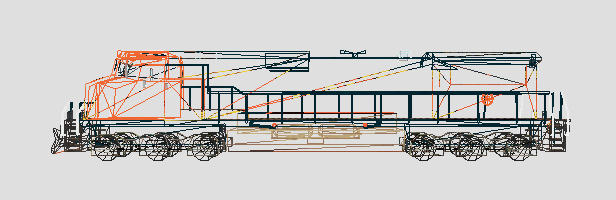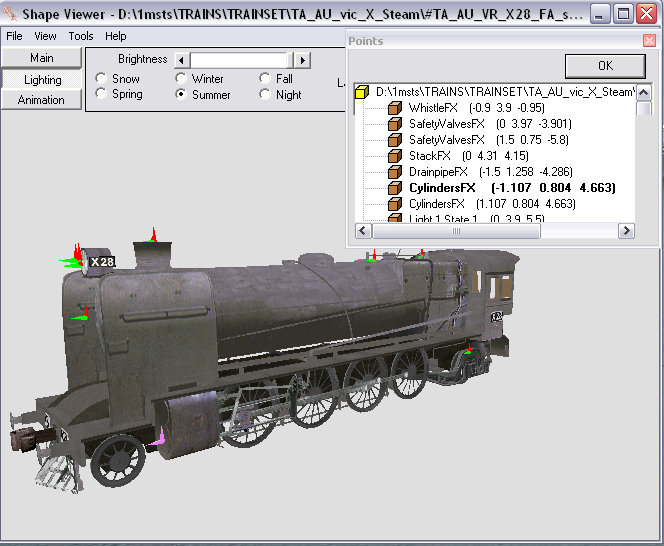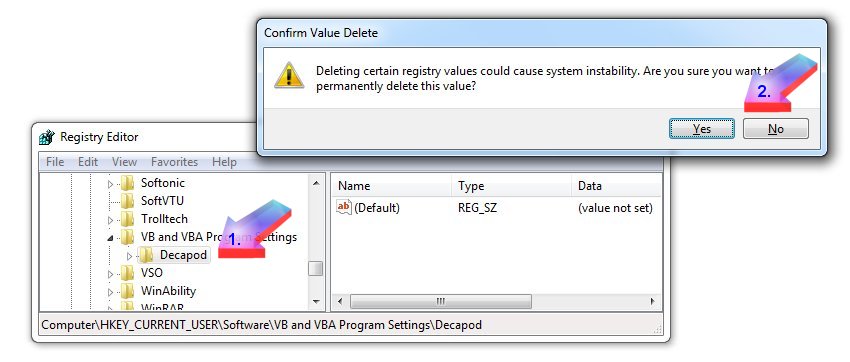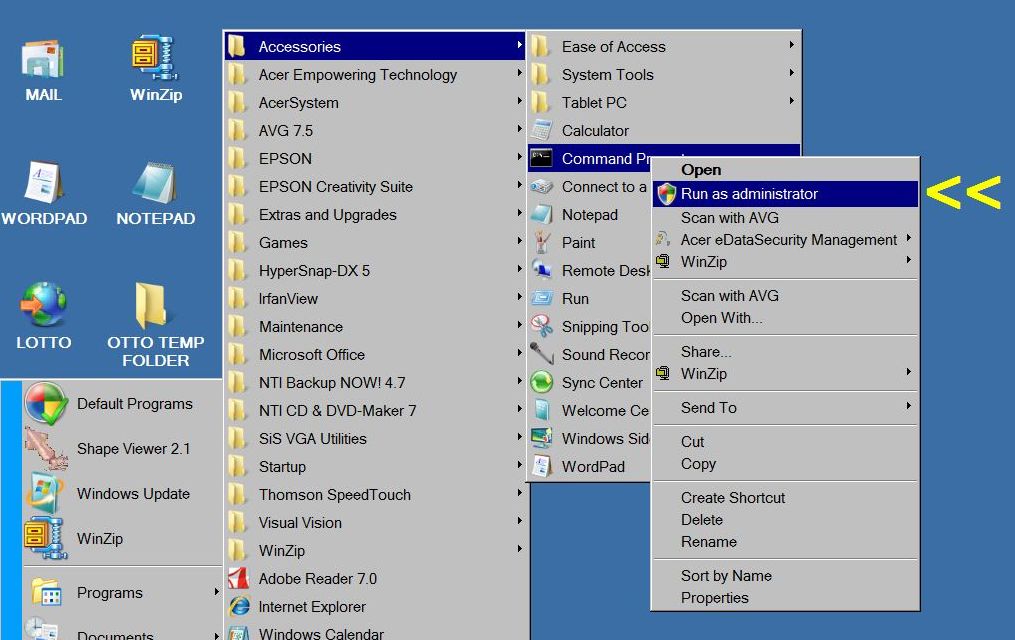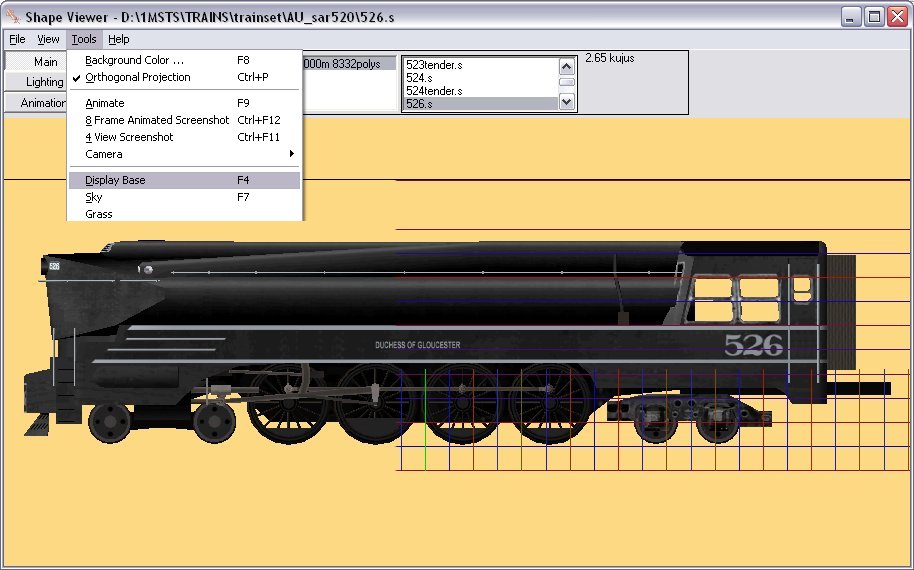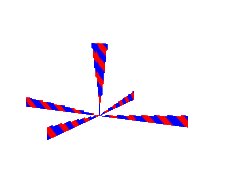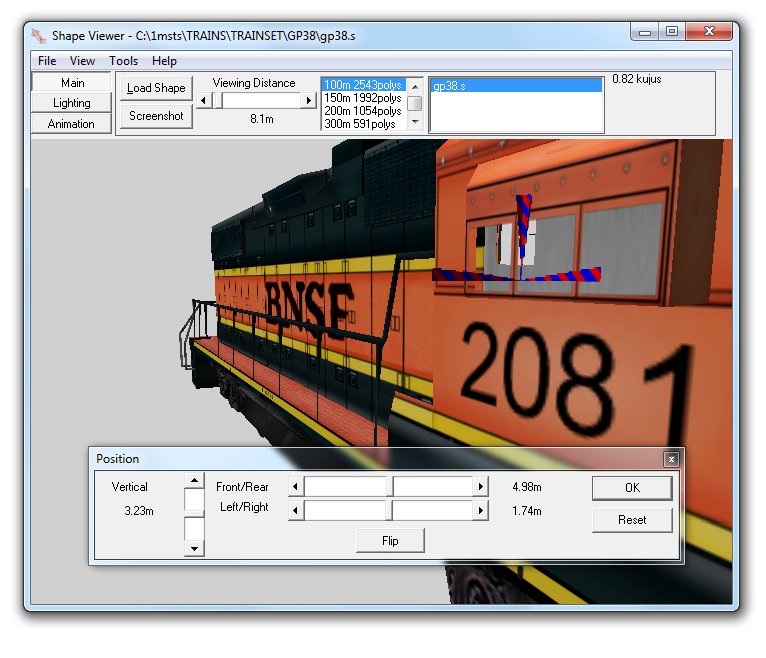View an MSTS shape file (.S), engine/wagon file (.ENG/.WAG), or even consist files (.con). ENG files load any freight animations, consist files show the whole train. You can add a shape so you can load more than two shapes.
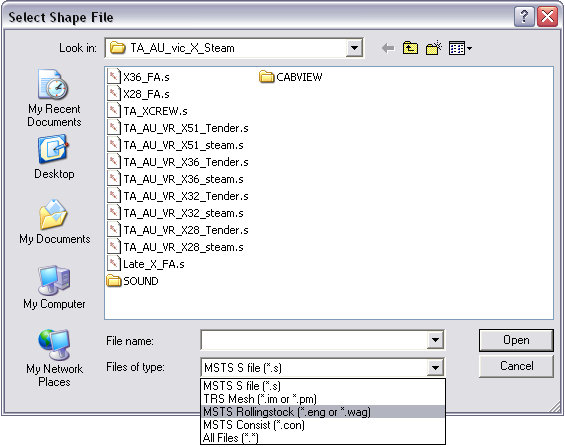
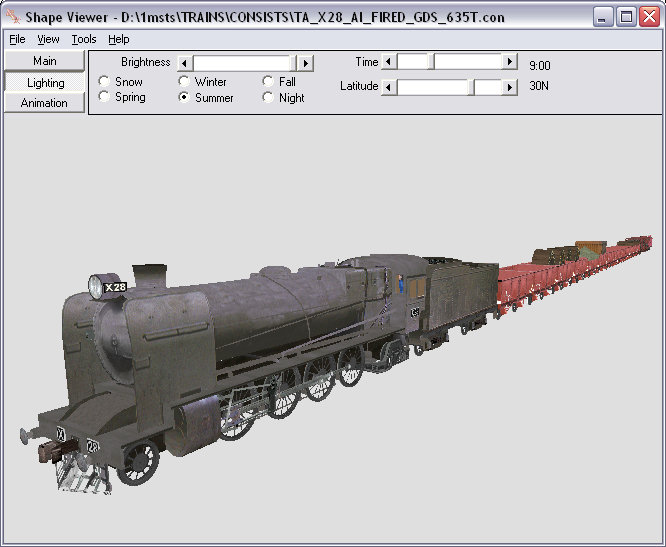
You move the model by click and dragging the mouse on the screen. You can view the bounding box, take screenshots, check textures, rotate and zoom model.
You can view the bounding box of the model itself visually (Ctrl-B) or by the values in the .S file (Ctrl-C). You can also display the file bounding box as defined by the .SD file (Ctrl-D).
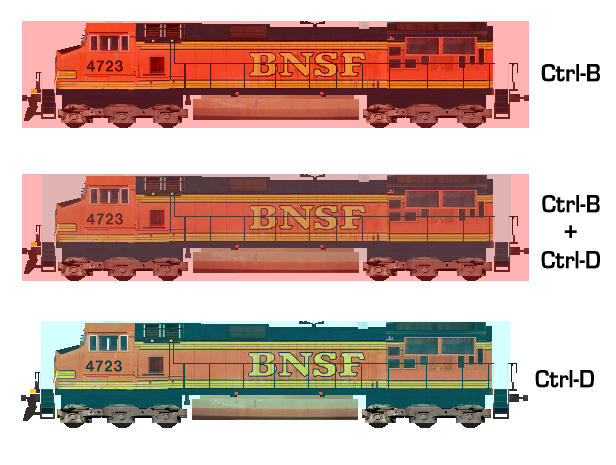
Orthographic projection (Ctrl-P) gives you a "plan" or 2-dimensional view of your model; "8-frame animation screenshot" (Ctrl-F12) - check your animation with 8 screenshots, taken with a single keystroke or mouse-click; 4-view screenshots (Ctrl-F11) - top, side, front, rear with one keystroke, mouse-click.
Many keyboard shortcuts (see below); for example, press the "Backspace" key for a wire frame rendition of the model:
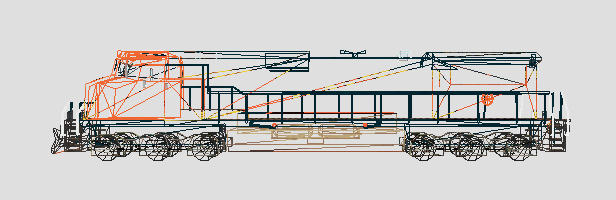
Display positions for some items - lights, smoke, attachments etc,. Note: Click on particular point/effect in pop-up box and appropriate effect turns purple.