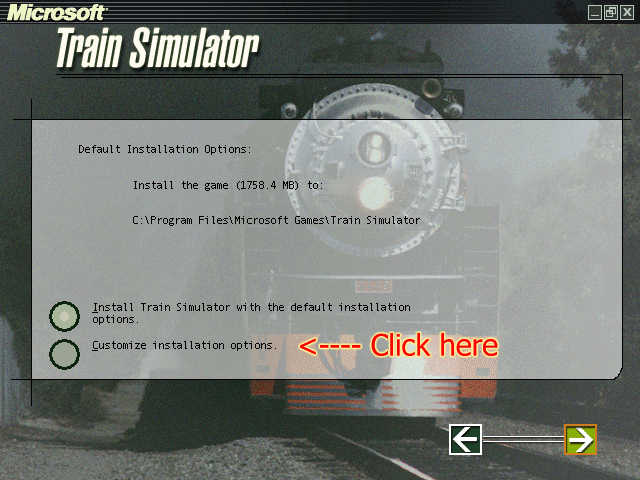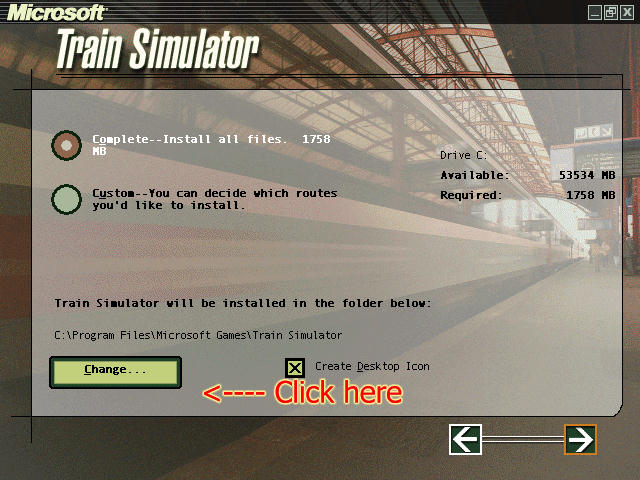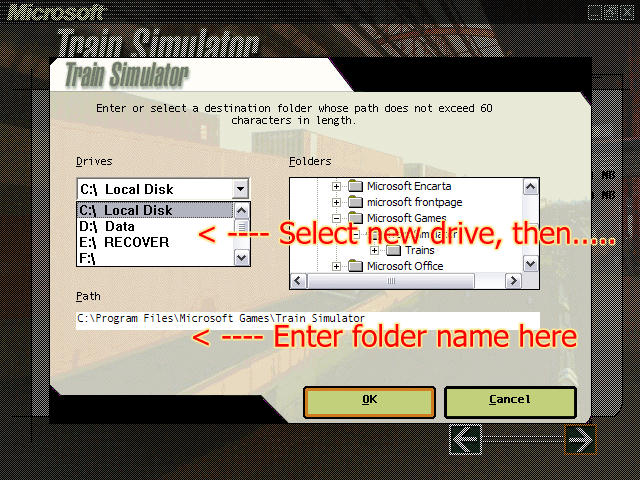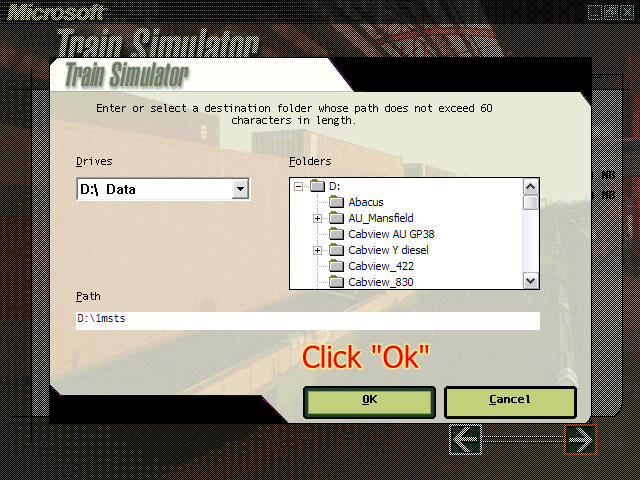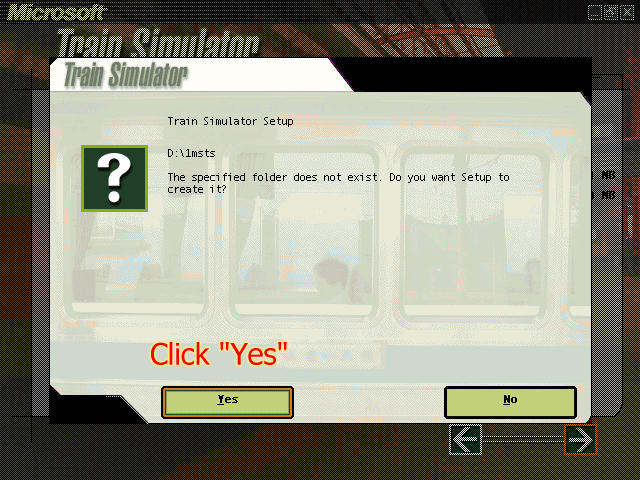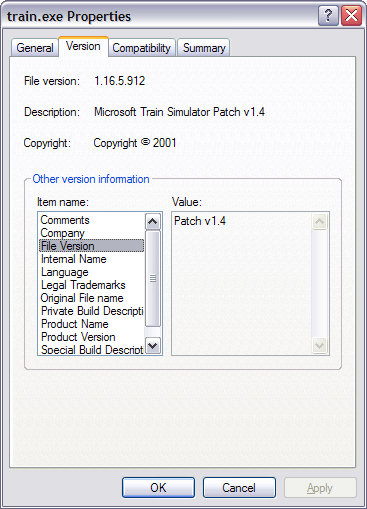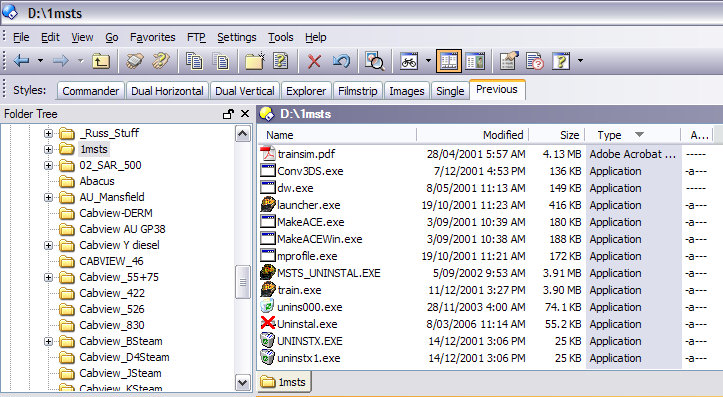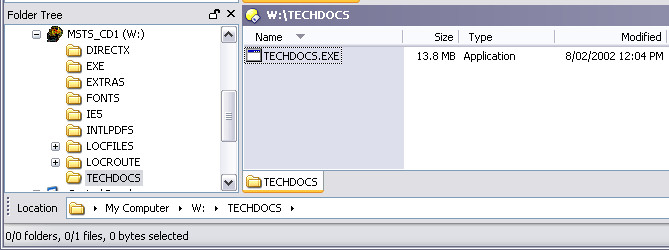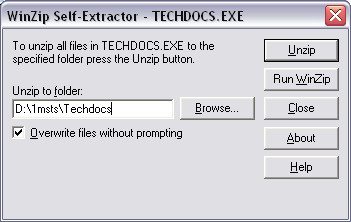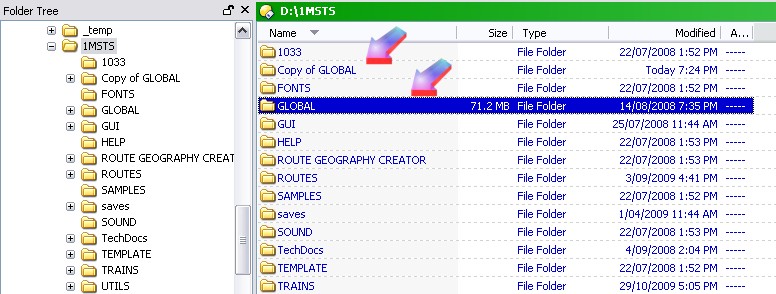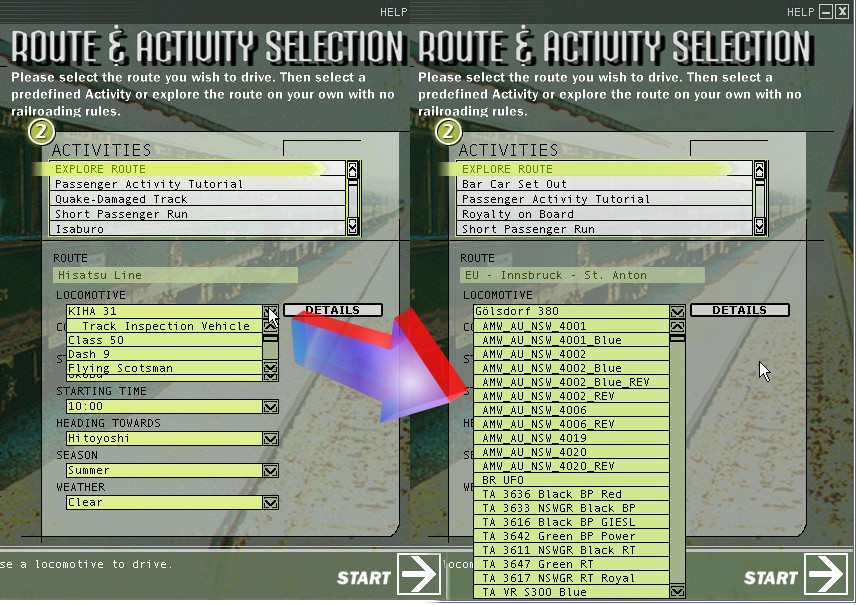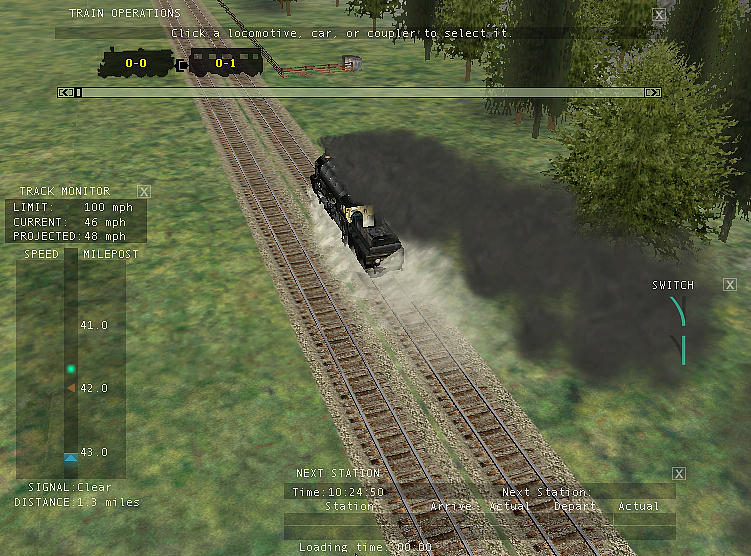Installing MSTS On A Windows XP PC
by Yuri Sos
Introduction
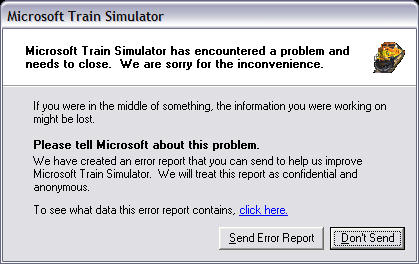
Don't you just love this pop-up screen?
Whether you're installing MSTS for the first time or, as many of us seem to, for the umpteenth time, this checklist of the basic "essential" steps will get your MSTS installation "back on the tracks" in a minimum of time with a minimum of frustration. It is not intended to be a full list of available utilities, patches, physics upgrades and fixes, but rather just the basic necessities that you should consider immediately after (re)installing MSTS. Feedback is always welcome: email me.
I'm not suggesting for a moment that whenever you see the screenshot above, you should re-install MSTS, but sometimes there is no other way to correct some of MSTS' weirdnesses that crop up from time to time (for example, my last failure was that MSTS stopped recognising electric locomotives - it didn't matter whether they were default or add-ons, they simply were not recognised by the game).
I know that theoretically you'll never have to re-install MSTS once installed (yet look at the registry hacks and other fixes that abound on the 'Net) but you sometimes need to consider the amount of time that you can spend time trying to work out which add-on caused the problem: at some point it becomes more time-effective to re-install MSTS than to continue to chase every rabbit down every burrow.
Ok, let's get started. (By the way, if you're using Internet Explorer 8 or higher, select "Compatibility View" to ensure correct display).
If you're using Windows 7 (or Vista), read Installing MSTS on a Windows 7 PC.